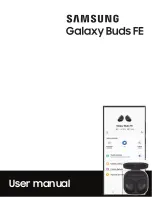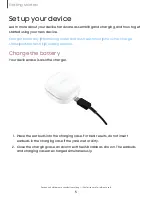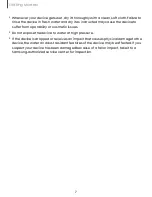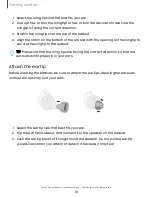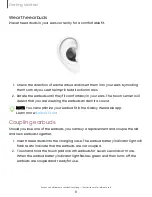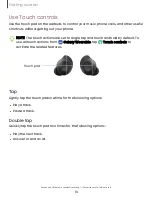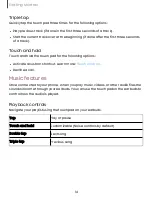Reviews:
No comments
Related manuals for Galaxy Buds FE

T450BT BK
Brand: JBL Pages: 10

TS-A05BT-ANC
Brand: Tesoro Pages: 2

IB40
Brand: iHome Pages: 2

JBL TUNE 760 NC
Brand: Harman Pages: 2

KOSMOS2
Brand: AQL Pages: 3

AVS1326
Brand: Daewoo Pages: 7

Duals1
Brand: LAMAX Pages: 2

inPods 13
Brand: Koma Pages: 2

silencer
Brand: Walker's Pages: 2

8018417262371
Brand: Jaz audio Pages: 20

Sporsband SB2
Brand: Jaybird Pages: 13

ONE
Brand: Jays Pages: 112

AU-X ANC
Brand: AUSounds Pages: 128

BS205FI
Brand: ETOLI Pages: 23

PC 21
Brand: Sennheiser Pages: 2

BH10
Brand: HP Pages: 10

HPC-A30-MK2
Brand: Polsen Pages: 6

RH-ED1
Brand: Edirol Pages: 2