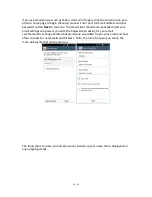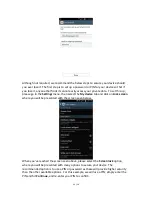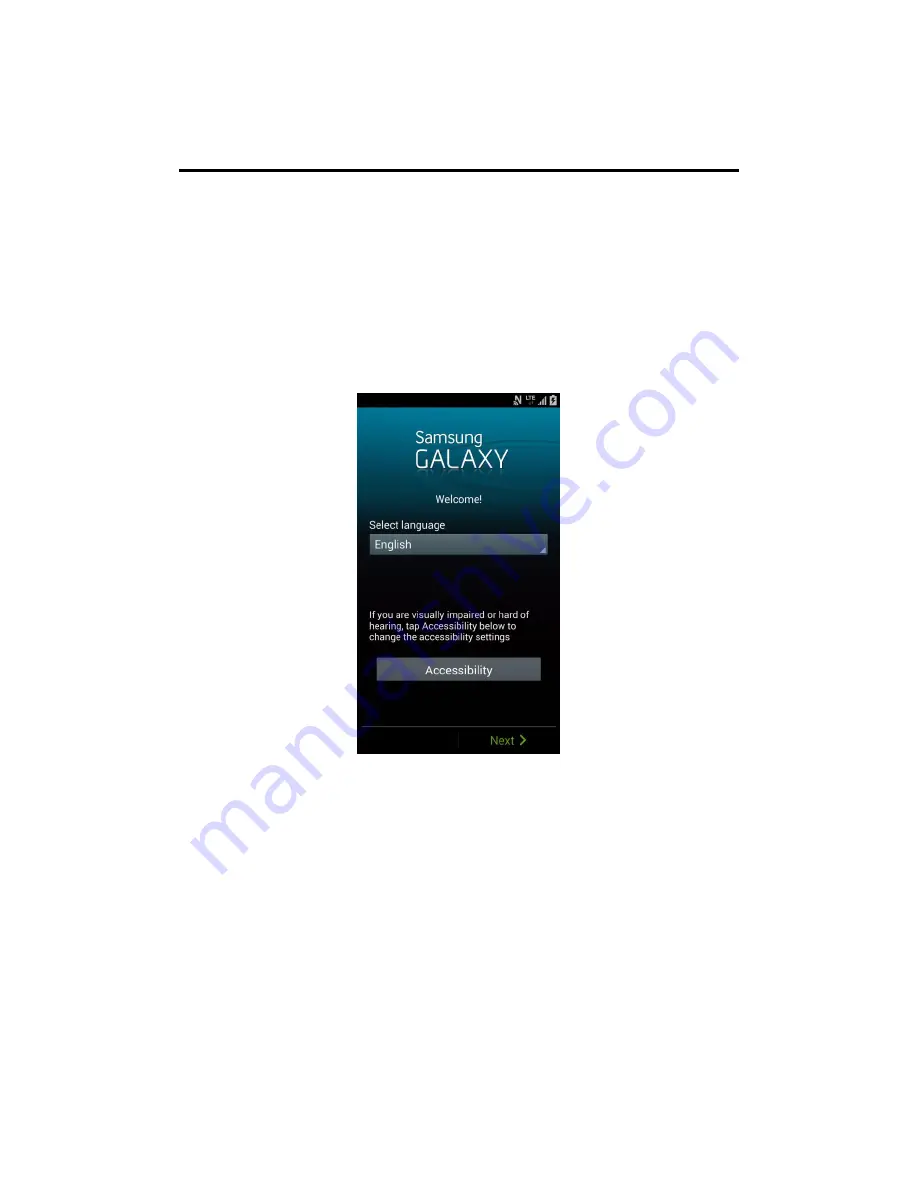
1 / 16
Getting Started With Your New Samsung GALAXY Phone
Not sure how to set up your shiny new Samsung GALAXY? We’re here to help! Just
follow this setup guide and you’ll be able to take advantage of everything your new
device has to offer.
Let’s start with the basics.
When turning your phone on for the first time you’ll be presented with the screen
below, where you will choose the default language you’d like to use with your phone.
Hit
Next
in the bottom right corner if you’re satisfied with the language you have
selected. The next step will prompt you to set up your Wi-Fi connection; if you wish to
do so at this time, turn it on by toggling the switch in the top right corner, otherwise hit
Next to continue without configuring your Wi-Fi.