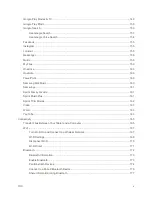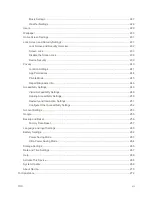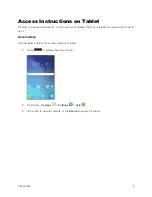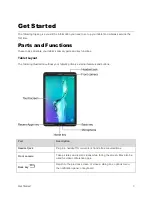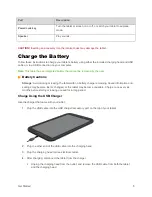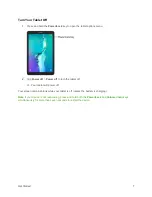Reviews:
No comments
Related manuals for GALAXY TAB ET377P

10V64
Brand: Linx Pages: 28

Mast13
Brand: Parblo Pages: 23

STU-300 - 2010
Brand: Wacom Pages: 74

JTA-470
Brand: Jensen Pages: 17

Toughbook H2
Brand: Panasonic Pages: 2

Toughbook H2
Brand: Panasonic Pages: 2

Toughbook FZ-T1 Series
Brand: Panasonic Pages: 69

PL-41A
Brand: Pioneer Pages: 11

PL-41
Brand: Pioneer Pages: 12

PL-400
Brand: Pioneer Pages: 12

PL-260 KU
Brand: Pioneer Pages: 12

PL-12D
Brand: Pioneer Pages: 12

PL-117D
Brand: Pioneer Pages: 15

PL-12E PV
Brand: Pioneer Pages: 16

PL-112D
Brand: Pioneer Pages: 15

P-15D
Brand: Pioneer Pages: 13

PL-110
Brand: Pioneer Pages: 14

PL-100
Brand: Pioneer Pages: 21