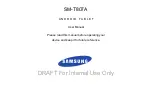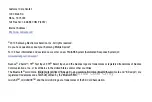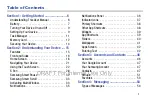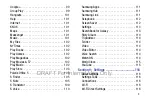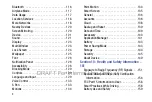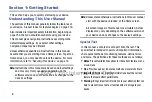Reviews:
No comments
Related manuals for Galaxy Tab S SM-T807A

RP102 Series
Brand: Fenton Pages: 24

M106K
Brand: GAOMON Pages: 11

BLAZE 7m
Brand: QUO Pages: 7

E-TAB PRO
Brand: E-TAB Pages: 108

Viva H8
Brand: Allview Pages: 201

PowerTab MID708
Brand: Manta Pages: 164

CVWG-PC22
Brand: Chinavision Pages: 32

2088 EuroPro
Brand: ETS-Lindgren Pages: 42

ATIV Smart PC Pro XE500T1C
Brand: Samsung Pages: 158

ATIV Smart PC Pro XE700T1C
Brand: Samsung Pages: 164

D4100
Brand: Zennox Pages: 34

AT-LP60X
Brand: Audio Technica Pages: 12

AT-LP60XHP
Brand: Audio Technica Pages: 14

AT-LP5X
Brand: Audio Technica Pages: 20

TR-18CD
Brand: Dosound Electronics Pages: 19

eSTAR GRAND HD DUAL CORE
Brand: E Star Pages: 162

Ultratab C714
Brand: Jazz Pages: 36

PA070H08XB1
Brand: Vivitar Pages: 17