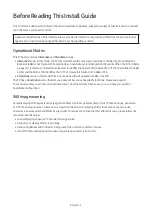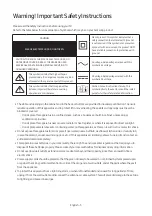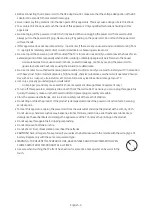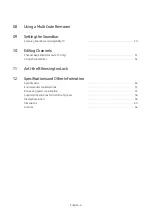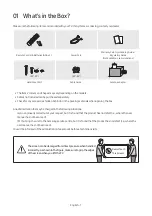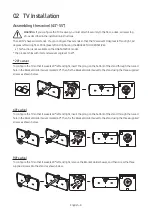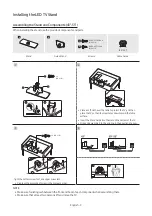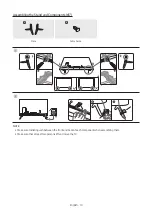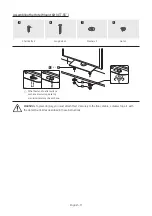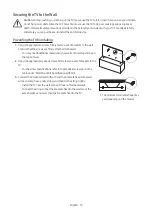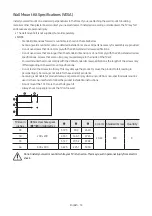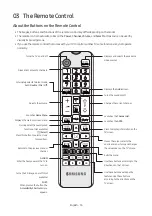Reviews:
No comments
Related manuals for HG43AT690UJ

E585
Brand: NEC Pages: 40

C32E320-MT10L-LA
Brand: TCL Pages: 64

02 GBH 4719
Brand: Grundig Pages: 67

A27A12D
Brand: Zenith Pages: 36

H-PDP4201
Brand: Hyundai Pages: 53

6427FF
Brand: Sylvania Pages: 53

TVH32R360STWEB
Brand: Gogen Pages: 137

27GT619
Brand: GE Pages: 21

27GT530TX1
Brand: GE Pages: 16

20F110TEWX
Brand: GE Pages: 32

25GT543
Brand: GE Pages: 40

27GT277TX51
Brand: GE Pages: 55

27GT630
Brand: GE Pages: 64

27GT720TX1
Brand: GE Pages: 16

32LF51 Series
Brand: LG Pages: 328

CS-29Q1PW
Brand: Samsung Pages: 36

CS15K2X/BWT
Brand: Samsung Pages: 56

CS-29Z30BP
Brand: Samsung Pages: 52