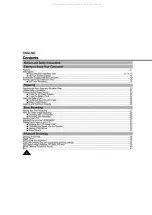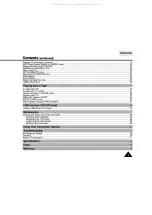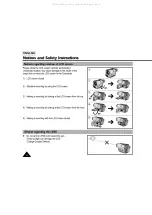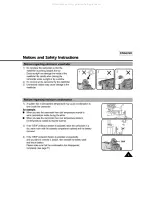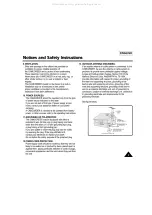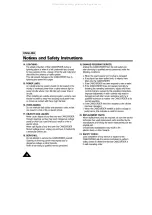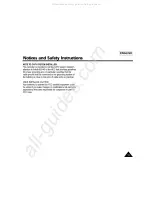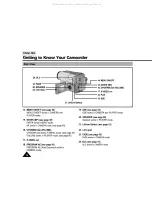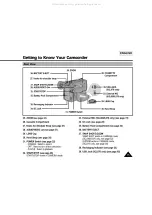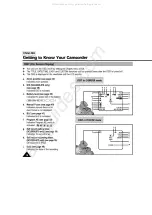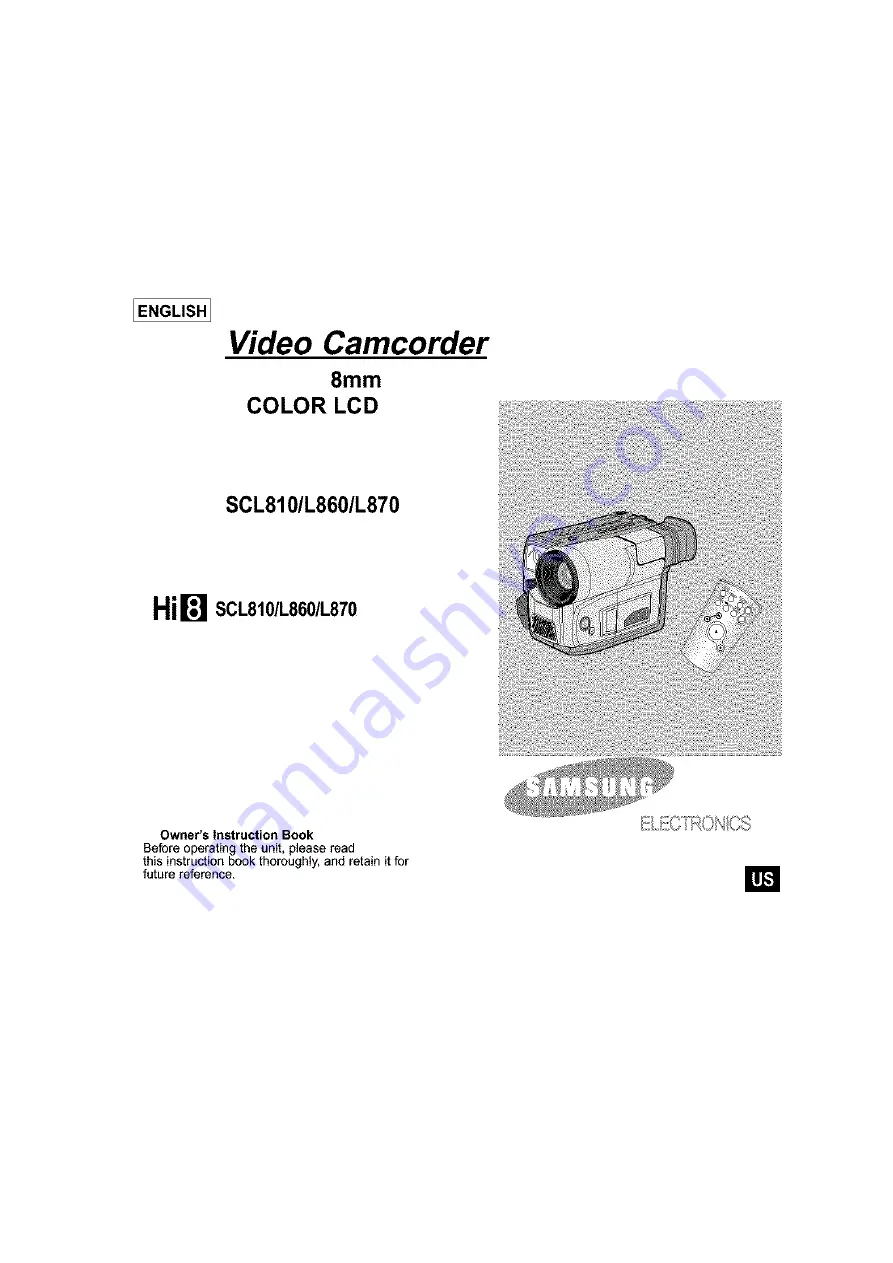Reviews:
No comments
Related manuals for Hi8 SCL860

GL1
Brand: Canon Pages: 3

GL-2
Brand: Canon Pages: 2

TL-SC2020N
Brand: TP-Link Pages: 2

SUB-2000 Series
Brand: Samsung Pages: 21

VM-C1400
Brand: Samsung Pages: 118

XDCAM PDW-850
Brand: Sony Pages: 2

XCL-C30
Brand: Sony Pages: 2

Z90
Brand: Sony Pages: 16

Handycam CCD-F45
Brand: Sony Pages: 18

XDCAMTM
Brand: Sony Pages: 20

Handycam CCD-F45
Brand: Sony Pages: 28

Handycam CCD-F50
Brand: Sony Pages: 32

XDCAM EX PMW-F3
Brand: Sony Pages: 26

XCL-5000
Brand: Sony Pages: 41

Handycam CCD-F73
Brand: Sony Pages: 56

Handycam CCD-FX200
Brand: Sony Pages: 60

XCL-V500
Brand: Sony Pages: 52

Handycam CCD-F56
Brand: Sony Pages: 64