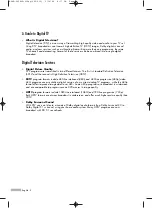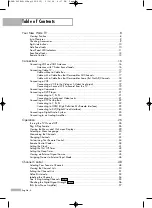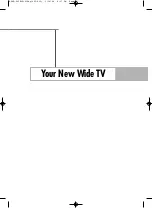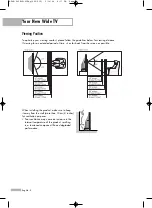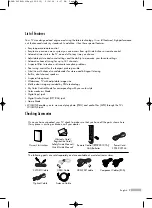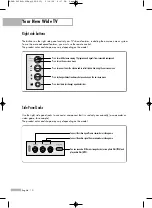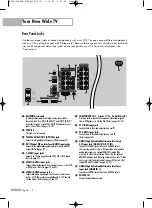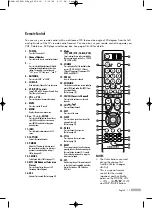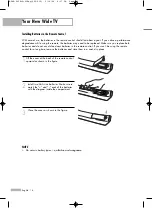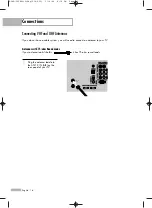Summary of Contents for HL-S5066W
Page 6: ...SAMSUNG BP68 00586D 01Eng 002 015 3 16 06 4 17 PM Page 6 ...
Page 7: ...Your New Wide TV BP68 00586D 01Eng 002 015 3 16 06 4 17 PM Page 7 ...
Page 15: ...Connections BP68 00586D 01Eng 002 015 3 16 06 4 17 PM Page 15 ...
Page 25: ...Operation BP68 00586D 01Eng 016 025 3 16 06 4 18 PM Page 25 ...
Page 47: ...Channel Control BP68 00586D 01Eng 026 047 3 16 06 4 20 PM Page 47 ...
Page 58: ...SAMSUNG BP68 00586D 01Eng 048 059 3 16 06 4 21 PM Page 58 ...
Page 59: ...Picture Control BP68 00586D 01Eng 048 059 3 16 06 4 21 PM Page 59 ...
Page 72: ...SAMSUNG BP68 00586D 01Eng 060 073 3 16 06 4 22 PM Page 72 ...
Page 73: ...Sound Control BP68 00586D 01Eng 060 073 3 16 06 4 22 PM Page 73 ...
Page 83: ...Special Features BP68 00586D 01Eng 074 083 3 16 06 4 23 PM Page 83 ...
Page 103: ...PC Display BP68 00586D 01Eng 084 103 3 16 06 4 27 PM Page 103 ...
Page 113: ...WISELINK BP68 00586D 01Eng 104 127 3 16 06 4 28 PM Page 113 ...
Page 127: ...Appendix BP68 00586D 01Eng 104 127 3 16 06 4 29 PM Page 127 ...