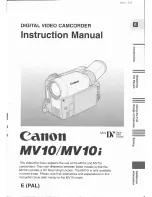Samsung HMX-H205BP, User Manual
The Samsung HMX-H205BP offers exceptional video quality and innovative features. With our user manual, available for free download on 88.208.23.73:8080, you can easily take full advantage of this cutting-edge device. Don't miss the opportunity to enhance your videography skills with this incredible camera.