Reviews:
No comments
Related manuals for HMX-U20BP

Viera Link HX-WA10
Brand: Panasonic Pages: 3

DXG-590V
Brand: DXG Pages: 1

IPN1202HD
Brand: UDP Technology Pages: 23

Gear 360 (2017) SM-R210
Brand: Samsung Pages: 28

PM-DCC7201
Brand: Premax Pages: 2

Tyco ADC770
Brand: American Dynamics Pages: 40

Cinema Pro
Brand: VARIZOOM Pages: 30

SC-D371
Brand: Samsung Pages: 110

Hi 8 VP-L610
Brand: Samsung Pages: 66

D103(i)
Brand: Samsung Pages: 114

HC-V787
Brand: Panasonic Pages: 198

AJ-HDX400P
Brand: Panasonic Pages: 102

XTR
Brand: AAton Pages: 32

DW-100
Brand: Canon Pages: 5

DIM-787
Brand: Canon Pages: 98

DM XM2E
Brand: Canon Pages: 3
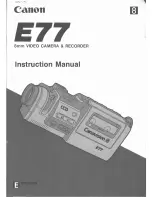
E 77
Brand: Canon Pages: 64

E 333 D Pop-Up Light
Brand: Canon Pages: 82

















