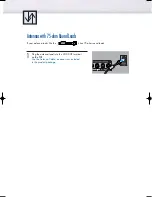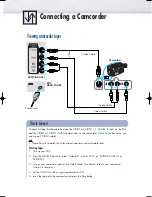Remote Control Buttons
Œ
POWER button
Turns the PDP on and off.
´
ASPECT button
Press to change the screen size.
ˇ
Number buttons
¨
+100 button
Press to select channels over 100. For example, to select
channel 121, press “+100”, then press “2” and “1.”
ˆ
MUTE button
Press to mute the PDP sound.
Ø
VOL (Volume) buttons
Use it to adjust volume.
∏
Anynet button
Runs the Anynet view functions and sets up the Anynet
devices.
”
MENU button
Displays the main on-screen menu.
’
ENTER button
Confirms a selection.
˝
PIP button
Activates picture in picture.
Ô
STILL button
Press to pause the current screen.
LCD Display
When you press a button, ‘
‘ appears along with
selected mode (TV, VCR, CATV, DVD or STB) and
the remote's battery charge status.
Ò
P.MODE button
Adjust the PDP picture by selecting one of the preset
factory settings (or select your personal, customized
picture settings.)
Ú
MODE button
Selects a target device to be controlled by the Samsung
remote control (i.e., VCR, Cable, DVD players or Samsung
STB). If you change modes, the new mode is momentarily
displayed on LCD.
Æ
PRE-CH button
Tunes to the previous channel.
ı
SOURCE button
Press to display all of the available video sources
(TV, AV1, AV2, AV3, S-VIDEO1, S-VIDEO2, COMPONENT1,
COMPONENT2, PC, DVI).
˜
CH (Channel) buttons
Use it to switch channels.
¯
INFO button
Press to display information on the PDP screen.
˘
EXIT button
Press to exit the menu.
¿
Up/Down Left/Right buttons
Control the cursor in the menu.
Remote Control
BN68-00757A-X1Eng_002~027 7/26/04 1:37 PM Page 8