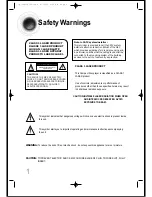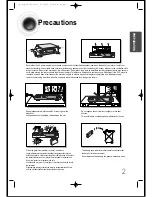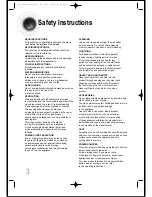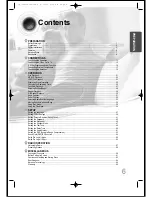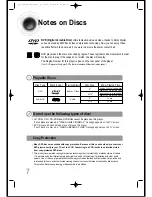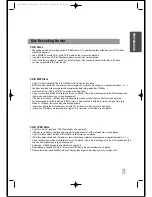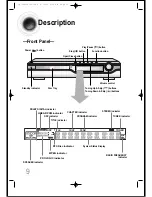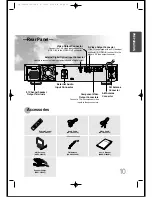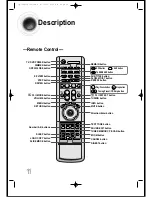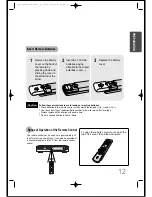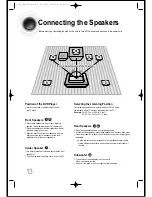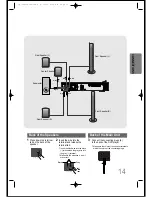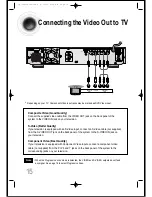DIGITAL HOME
THEATER SYSTEM
HT-DS140
Instruction Manual
OPEN/CLOSE
DVD
TUNER
AUX
EZ VIEW
SLOW
SUB TITLE
STEP
PL II
RE
TU
RN
MEN
U
INFO
M
UT
E
MODE
ENTER
SOUND EDIT
TEST TONE
SLEEP
LOGO
DIGEST
SLIDE MODE
CANCEL
ZOOM
TUNER
MEMORY
PL II
EFFECT
VOLUME
DSP/EQ
REPEAT
BAND
MO/ST
REMAIN
DIMMER
P.SCAN
TUNING
V I D E O
COMPACT
DIGITAL AUDIO
1p~36p(DS140)-Sea 9/15/04 6:09 PM Page 3