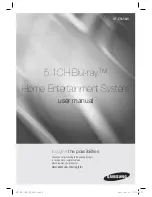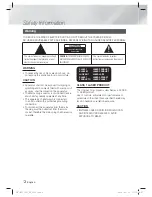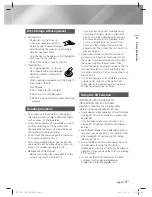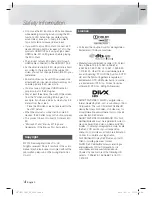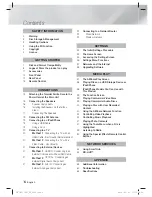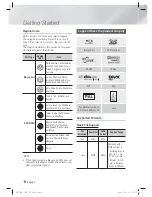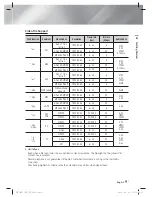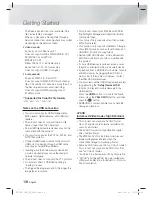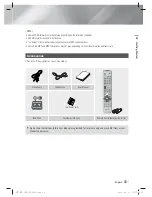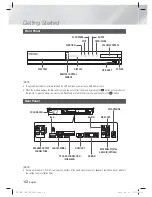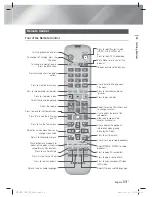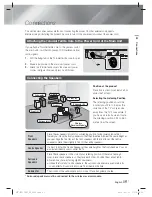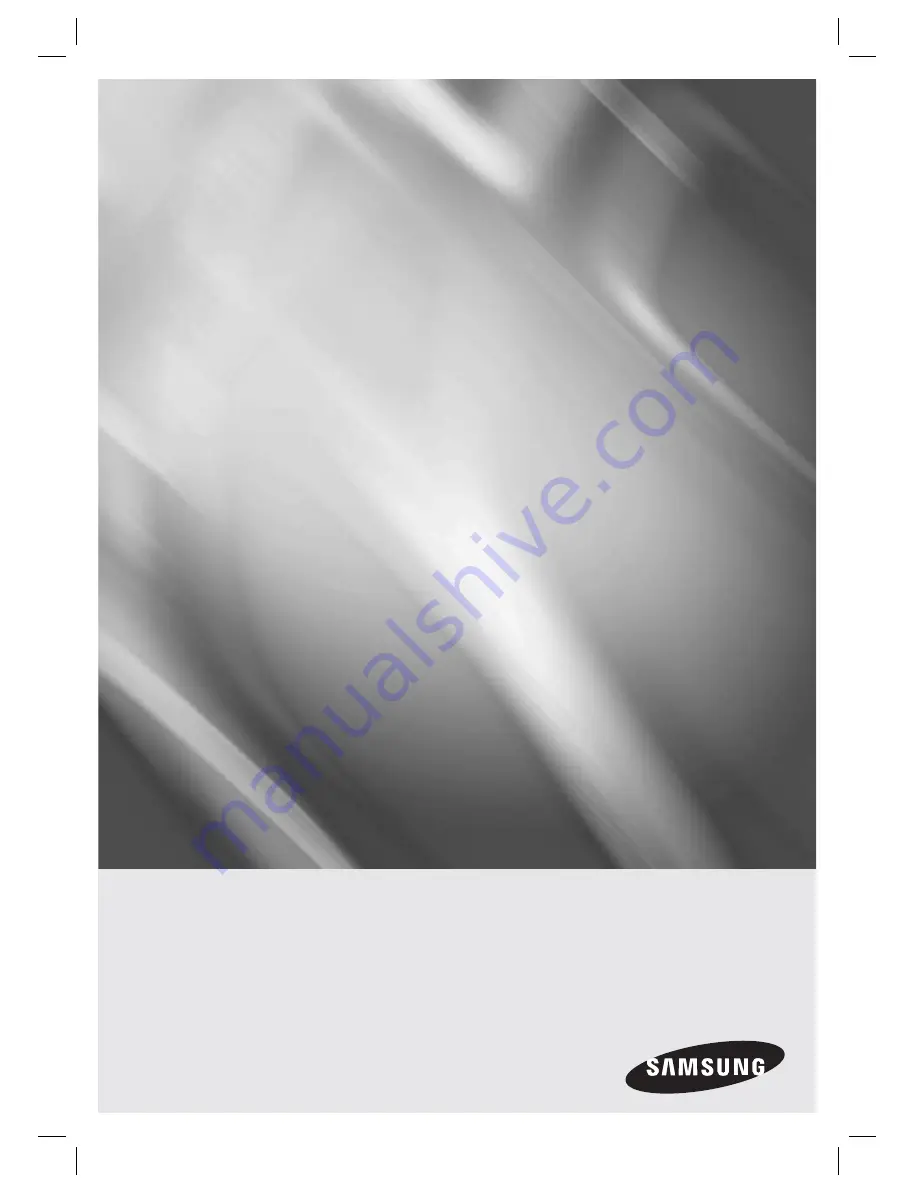
imagine
the possibilities
Thank you for purchasing this Samsung product.
To receive more complete service,
please register your product at
www.samsung.com/register
5.1CH Blu-ray™
Home Entertainment System
user manual
HT-E5550W
HT-E5550W_XY_0316.indd 1
HT-E5550W_XY_0316.indd 1
2012-03-16 오후 1:03:59
2012-03-16 오후 1:03:59