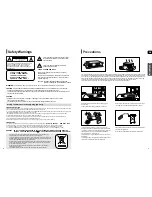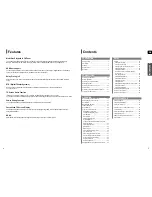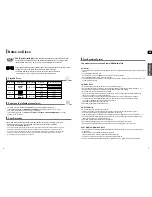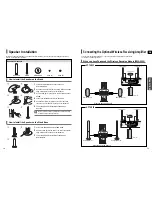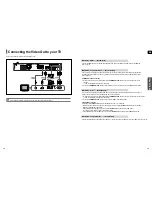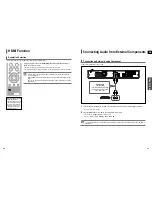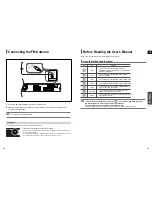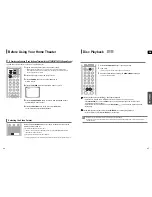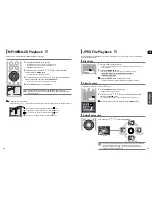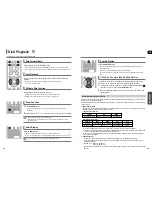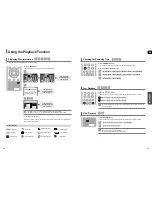Reviews:
No comments
Related manuals for HT-THX22

CW260
Brand: PSB Pages: 2

MK5166
Brand: EAW Pages: 1

GXR-12
Brand: Lynx Pages: 14

eFizz Travel
Brand: ewoo Pages: 85

DD 66000
Brand: JBL Pages: 2

OEX-400
Brand: Alto Pages: 37

SL-8226
Brand: POWERSTIXX Pages: 36

909 Series
Brand: Watts Pages: 16

MS-02
Brand: Korg Pages: 6

E35TFC-2SF
Brand: WaterGroup Pages: 24

Comfort Solutions 1900e Series
Brand: Taco Pages: 12

M-800/4.1
Brand: Microlab Pages: 4

SA-225
Brand: GreenWave Pages: 12

CLI U12 SD0(W/L/F/P) 1110 NG B/U
Brand: Velux Pages: 50

ProCenter 1000
Brand: Definitive Technology Pages: 5

Dual Series Housing CGS-12 10
Brand: Everpure Pages: 2

HTB9225D
Brand: Philips Pages: 48

HTB3560
Brand: Philips Pages: 41