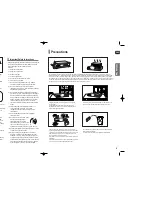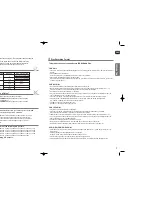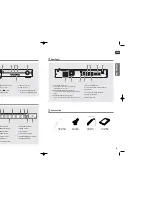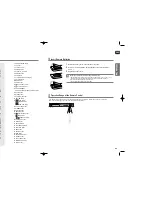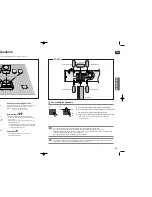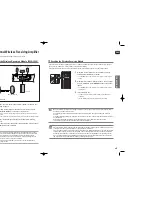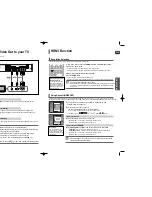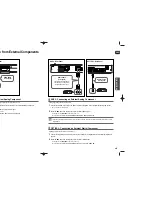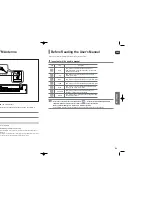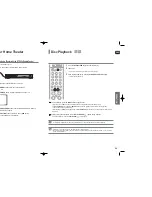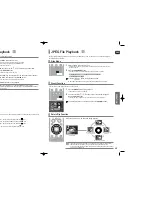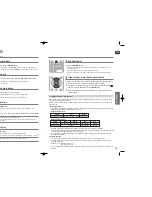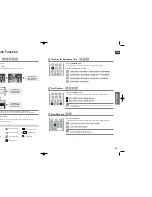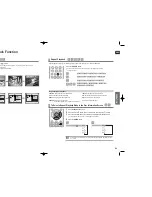DVD HOME
THEATER SYSTEM
HT-X40
COMPACT
DIGITAL AUDIO
ENG
Instruction Manual
AH68-01660E
REV: 01
AH68-01937R
REV: 00
If you have any questions or comments relating to Samsung products,
please contact the SAMSUNG customer care center.
Samsung Electronics America, Inc.
1-800-SAMSUNG (7267864)
www.samsung.com
X40(1~39P) SEA 2007.2.8 2:31 PM Page 2