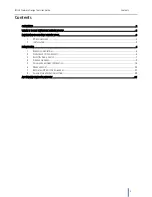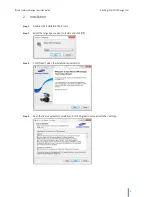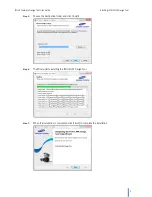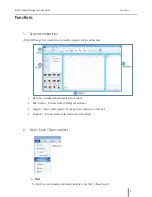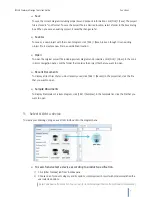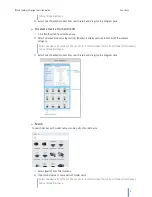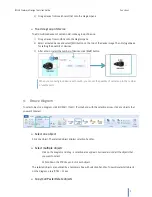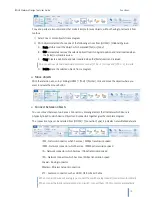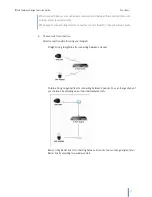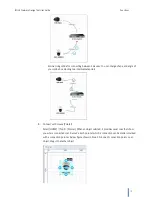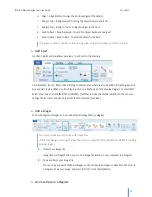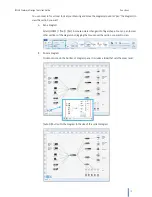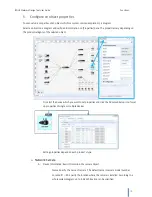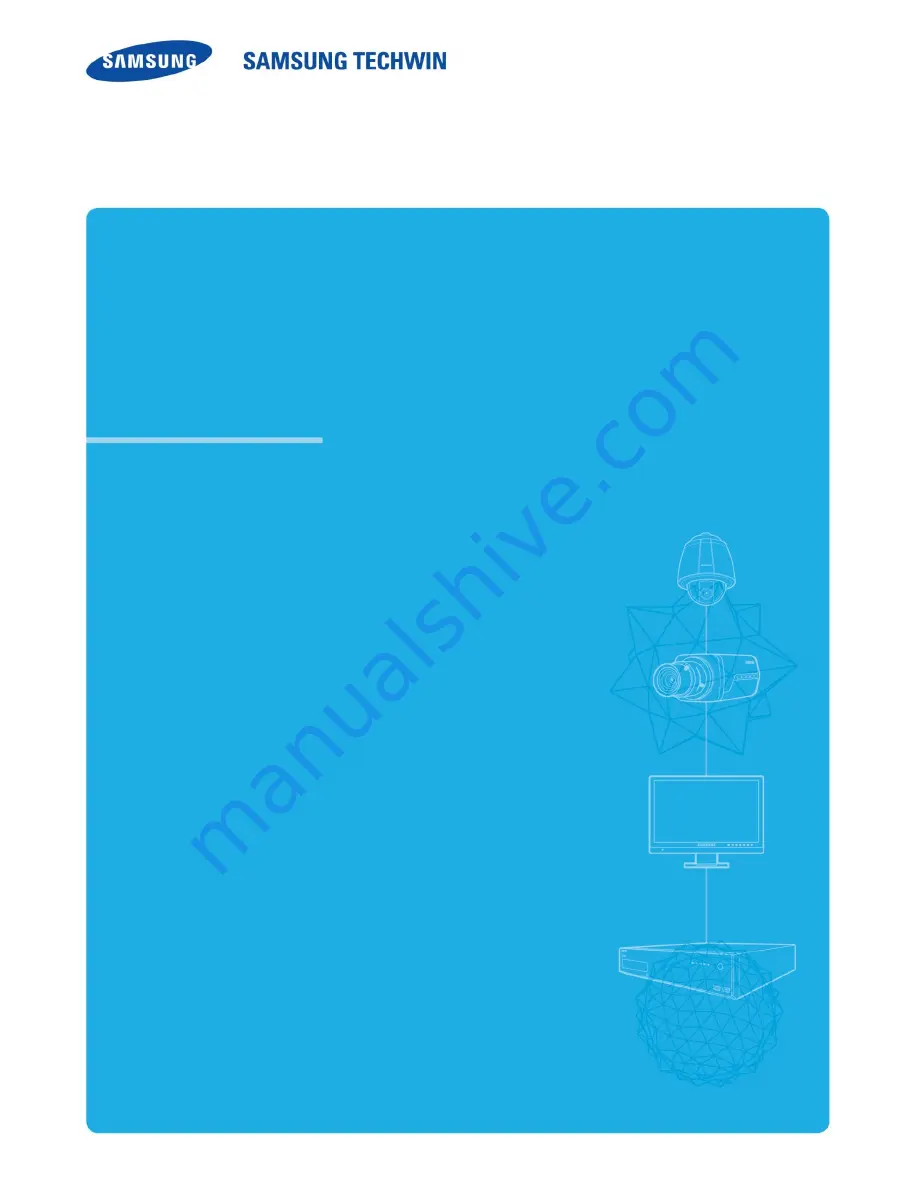Reviews:
No comments
Related manuals for iPOLiS

POWER SAVE MAC
Brand: FARONICS Pages: 5

POWER SAVE
Brand: FARONICS Pages: 2

DEEP FREEZE ENTERPRISE
Brand: FARONICS Pages: 3

ANTI-EXECUTABLE ENTERPRISE
Brand: FARONICS Pages: 2

MOTIF XF
Brand: Yamaha Pages: 11

eXpress Altris eXpress Helpdesk Solution 5.6 SP1
Brand: altiris Pages: 143

ParaStation5
Brand: Partec Pages: 98

POWERSCAN 9.5
Brand: I.R.I.S. Pages: 182

EVOLUTION 2.6
Brand: Novell Pages: 126

Minimoog V
Brand: Arturia Pages: 10

SA2SONGBRD/00
Brand: Philips Pages: 18

GCA70-36
Brand: Comdial Pages: 32

Ramp Preview Controller
Brand: ARRI Pages: 46

APPLICATION STACK 2.2 RELEASE
Brand: Red Hat Pages: 22

ALTIRIS SECURITY EXPRESSIONS
Brand: Symantec Pages: 4

ALTIRIS IT MANAGEMENT SUITE 7.0 MR1 - S V1.0
Brand: Symantec Pages: 13

BRIGHTMAIL GATEWAY SMALL BUSINESS EDITION
Brand: Symantec Pages: 4

Fax Sharing
Brand: Symantec Pages: 30