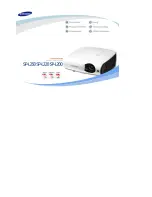Reviews:
No comments
Related manuals for L220

MP410
Brand: 3M Pages: 2

M8-AV
Brand: Panamax Pages: 4

Ultimate PP-G Series
Brand: Grandview Pages: 2

9H.JMT77.25E
Brand: BenQ Pages: 84

M190 Mini Pro
Brand: Miroir Pages: 14

Yard Master Pro 2 Series
Brand: Elite ProAV Pages: 5

PR5030
Brand: Planar Pages: 58

MD7PA
Brand: M-system Pages: 5

P1200 Series
Brand: Acer Pages: 75

PT-MZ20K
Brand: Panasonic Pages: 279

CP-X2 series
Brand: Hitachi Pages: 65

CP-X201
Brand: Hitachi Pages: 17

CP-RX250
Brand: Hitachi Pages: 18

CP-L540E
Brand: Hitachi Pages: 27

CP-RS56 series
Brand: Hitachi Pages: 2

CP-RX60 Series
Brand: Hitachi Pages: 2

CP-RS57 series
Brand: Hitachi Pages: 2

CP-RX60Z
Brand: Hitachi Pages: 2