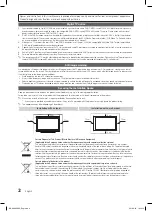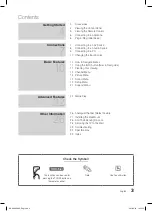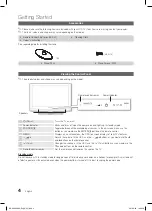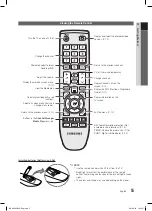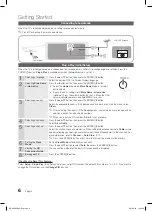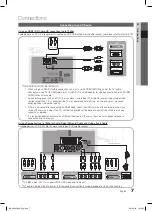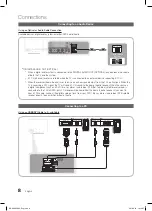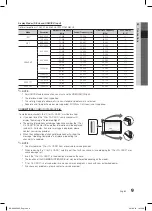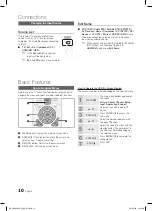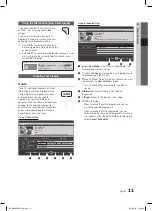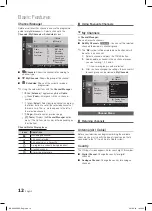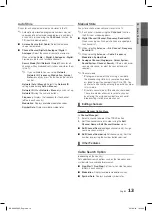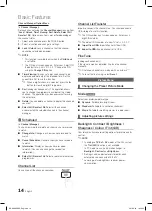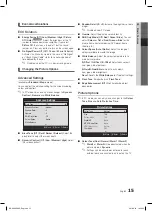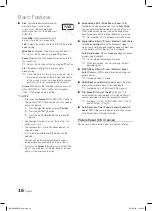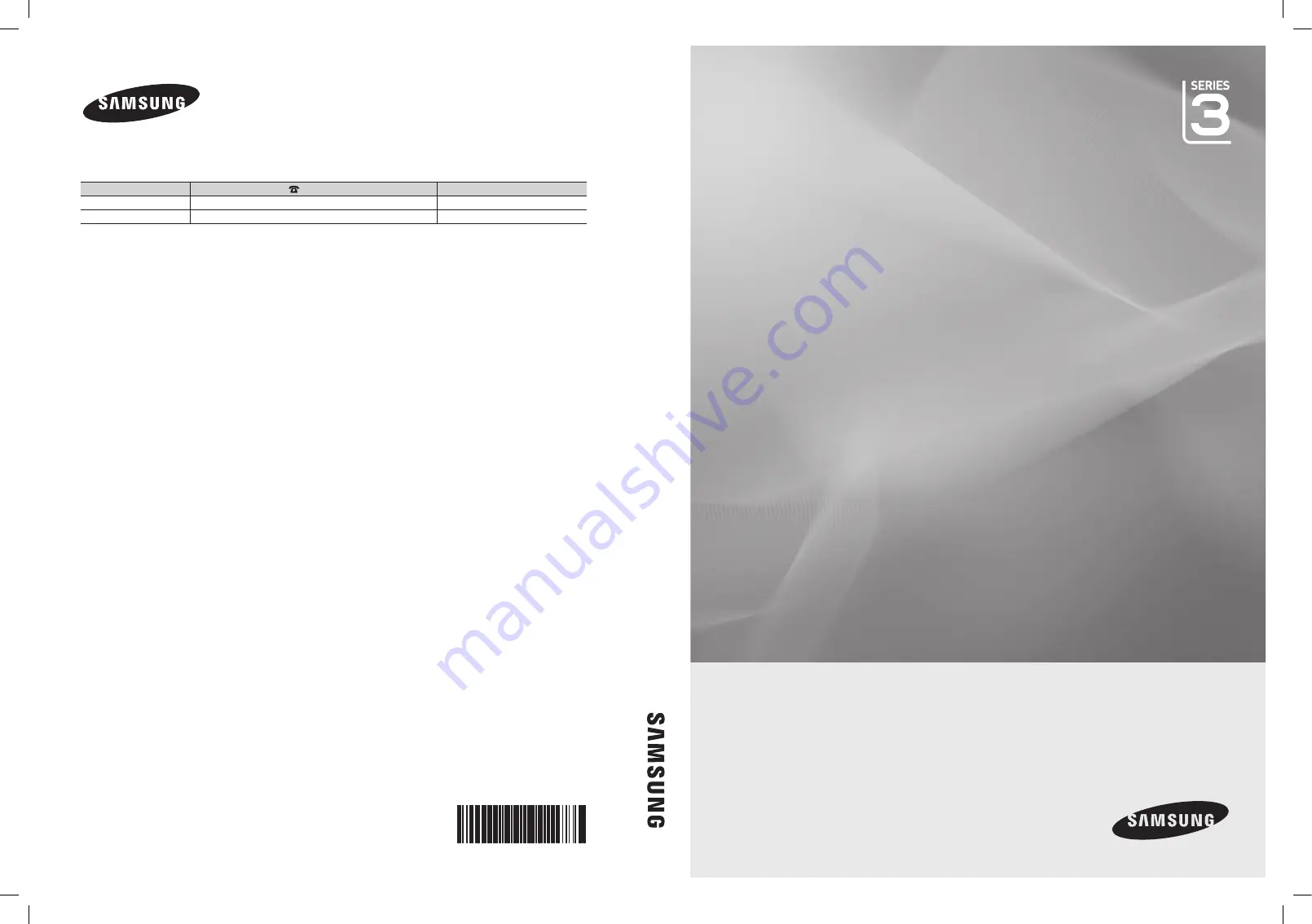
© 2010 Samsung Electronics Co., Ltd. All rights reserved.
LCD TV user manual
LCD TV
user manual
imagine the possibilities
Thank you for purchasing this Samsung product.
To receive more complete service, please register
your product at
www.samsung.com/register
Model _____________ Serial No. _____________
Contact SAMSUNG WORLDWIDE
If you have any questions or comments relating to Samsung products, please contact the SAMSUNG customer care centre.
Country
Customer Care Centre
Web Site
EIRE
0818 717100
www.samsung.com
U.K
0845 SAMSUNG (7267864)
www.samsung.com
BN68-02589D-00
BN68-02589D
BN68-02589D_Eng_Cover.indd 1
2010-3-19 15:32:47