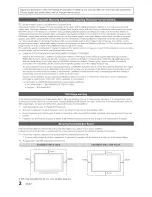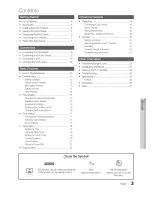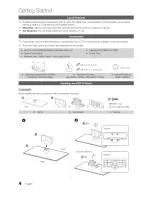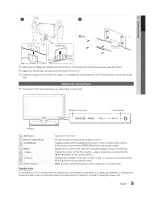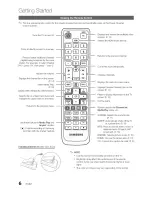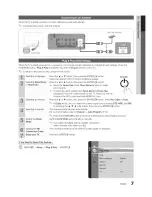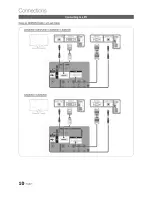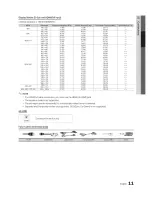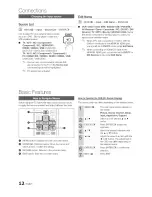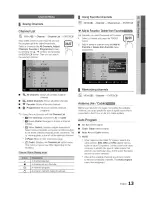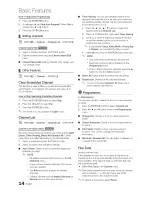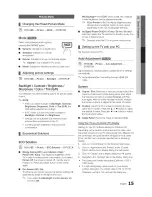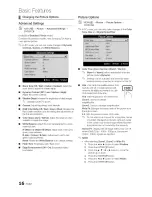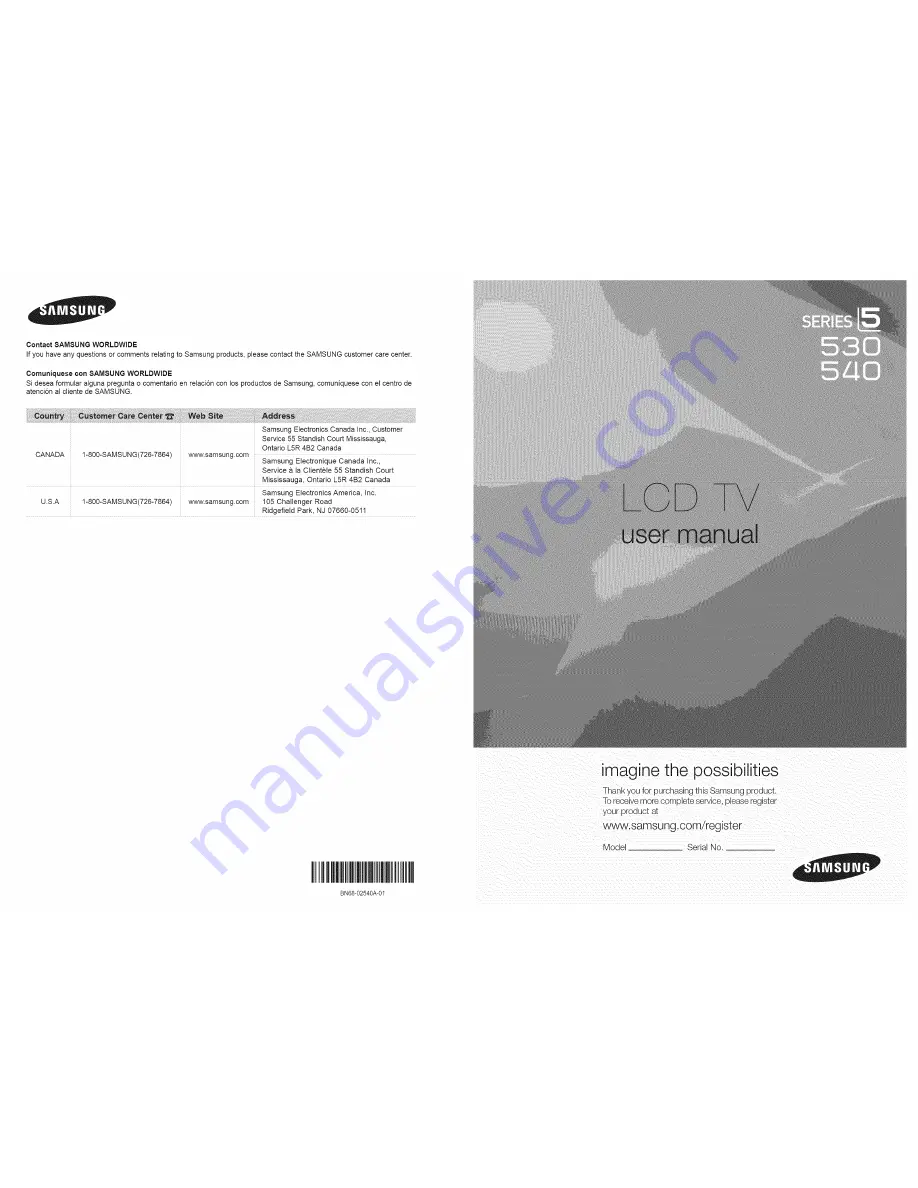Reviews:
No comments
Related manuals for LN320530

TX-36PG50
Brand: Panasonic Pages: 44

21F1 NX56E-LA
Brand: TCL Pages: 77

L22FEDN12
Brand: Logik Pages: 72

CT-14XJ9N
Brand: akira Pages: 51

50ME313V
Brand: Magnavox Pages: 8

55/148F
Brand: Bush Pages: 37

TV-4689TFT
Brand: Premier Pages: 17

LHD32K21MH
Brand: Hisense Pages: 21

43LED9112CSW
Brand: Salora Pages: 127

N3252w-1M
Brand: ViewSonic Pages: 124

15MF400T - LCD TV FLAT PANEL MONITOR
Brand: Magnavox Pages: 2

TX-29E355RF-IRAN
Brand: Panasonic Pages: 42

UE32F4020AW
Brand: Samsung Pages: 73

UE19C4000PW
Brand: Samsung Pages: 80

UE32D55-R Series
Brand: Samsung Pages: 157

UE22F5400A
Brand: Samsung Pages: 79

UE22C4010PW
Brand: Samsung Pages: 45

CW25D83NS8XXEC
Brand: Samsung Pages: 107