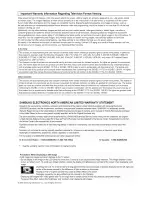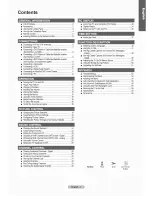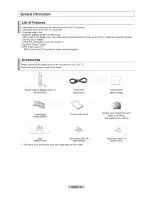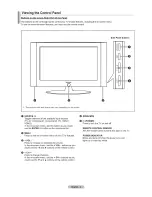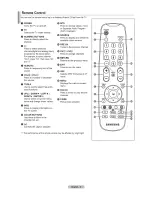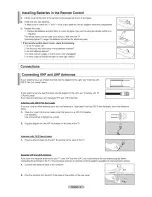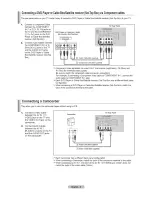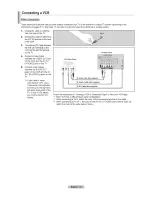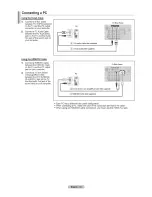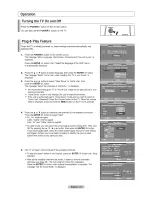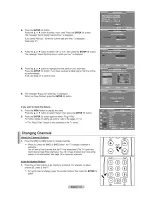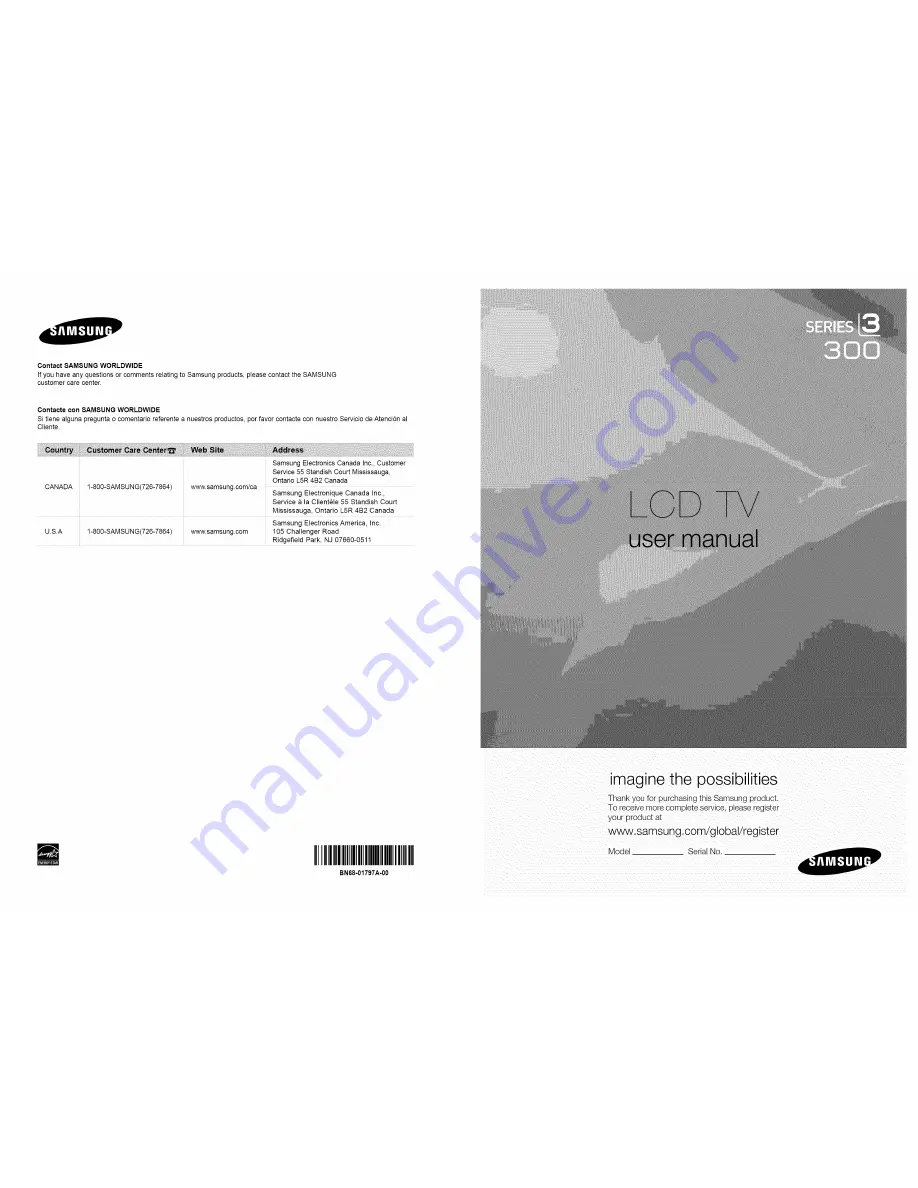Reviews:
No comments
Related manuals for LN32A300U

4 Series
Brand: Samsung Pages: 6

LCD3735WXM - MultiSync - 37" LCD TV
Brand: NEC Pages: 109

HANNSz.dog
Brand: HANNspree Pages: 1

LT-P2035
Brand: Samsung Pages: 48

LT-P2045U
Brand: Samsung Pages: 66

UE32D6510WK
Brand: Samsung Pages: 318

LN46E550F6F
Brand: Samsung Pages: 2

LE40B620R3W
Brand: Samsung Pages: 4

UE19D4010NW
Brand: Samsung Pages: 191

GQ98Q950RGTXZG
Brand: Samsung Pages: 92

NTH-4002
Brand: Naxa Pages: 33

IQD27D53T
Brand: Zenith Pages: 64

0E-32LED
Brand: W Box Pages: 23

FCM-0700A
Brand: Polaroid Pages: 24

ST4919V
Brand: Symphonic Pages: 8

LCDV1950SD
Brand: Teac Pages: 59

MODEL 5120PF
Brand: Palsonic Pages: 28

UN JS9500F Series
Brand: Samsung Pages: 134