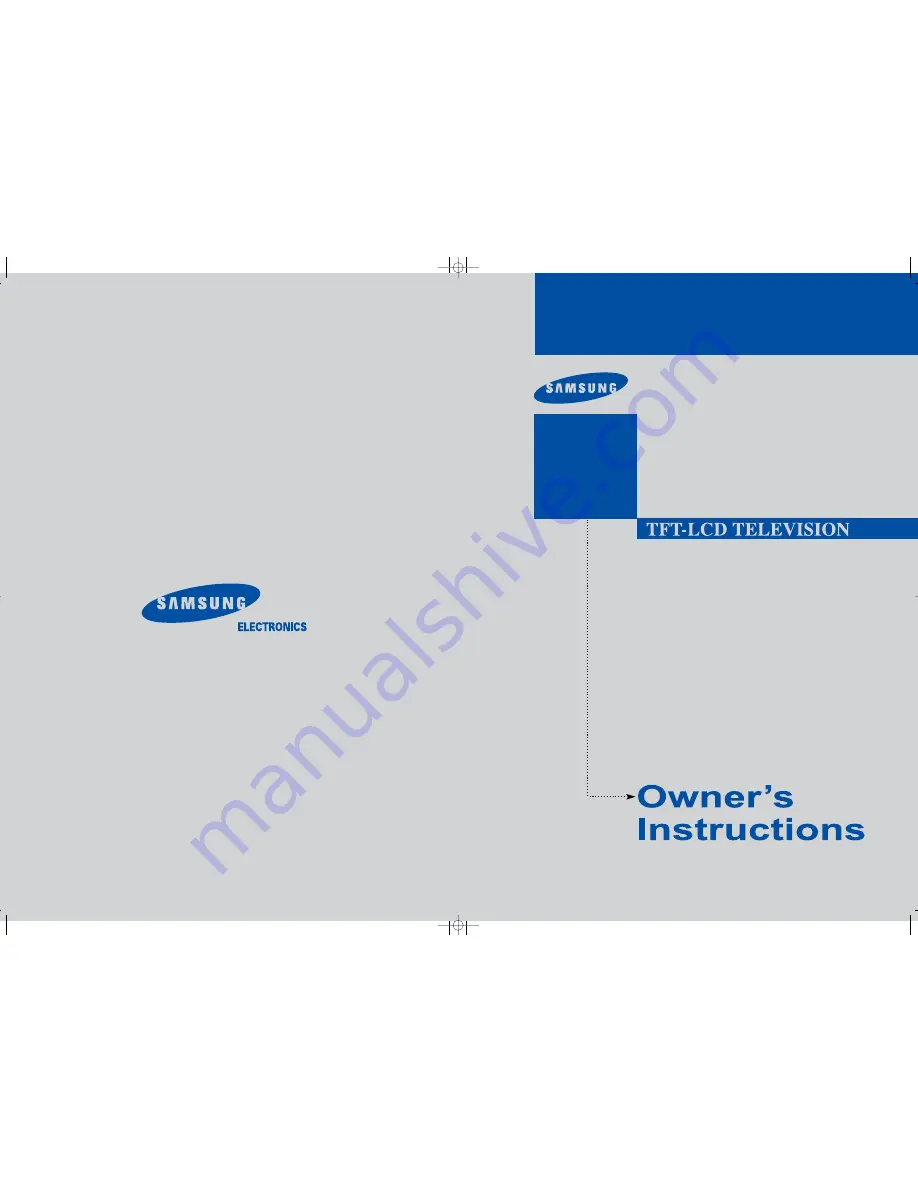
BN68-00858A-00
1-800-SAMSUNG(1-800-726-7864)
U . S . A
Samsung Electronics America
Service Division
400 Valley Road, Suite 201
Mount Arlington, NJ 07856
www.samsung.com
Canada
Samsung Electronics Canada Inc.
Samsung Customer Care
7037 Financial Drive
Mississauga, Ontario
L5N 6R3
www.samsung.ca
LT-P1545
LT-P1745
LT-P1745U
LT-P2045
LT-P2045U
This device is a Class B digital apparatus.
Register your product at www.samsung.com/global/register
BN68-00858A-00cover.qxd 1/9/04 10:13 AM Page 1


































