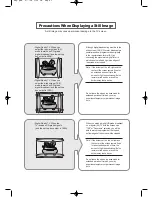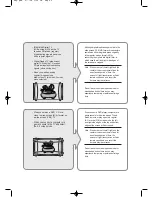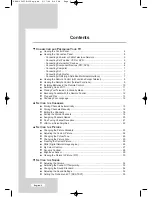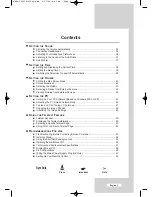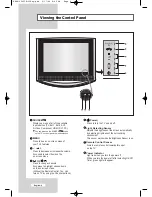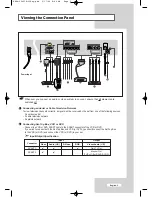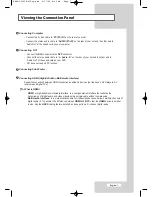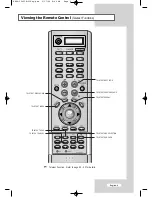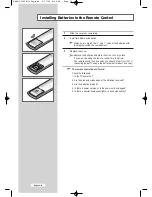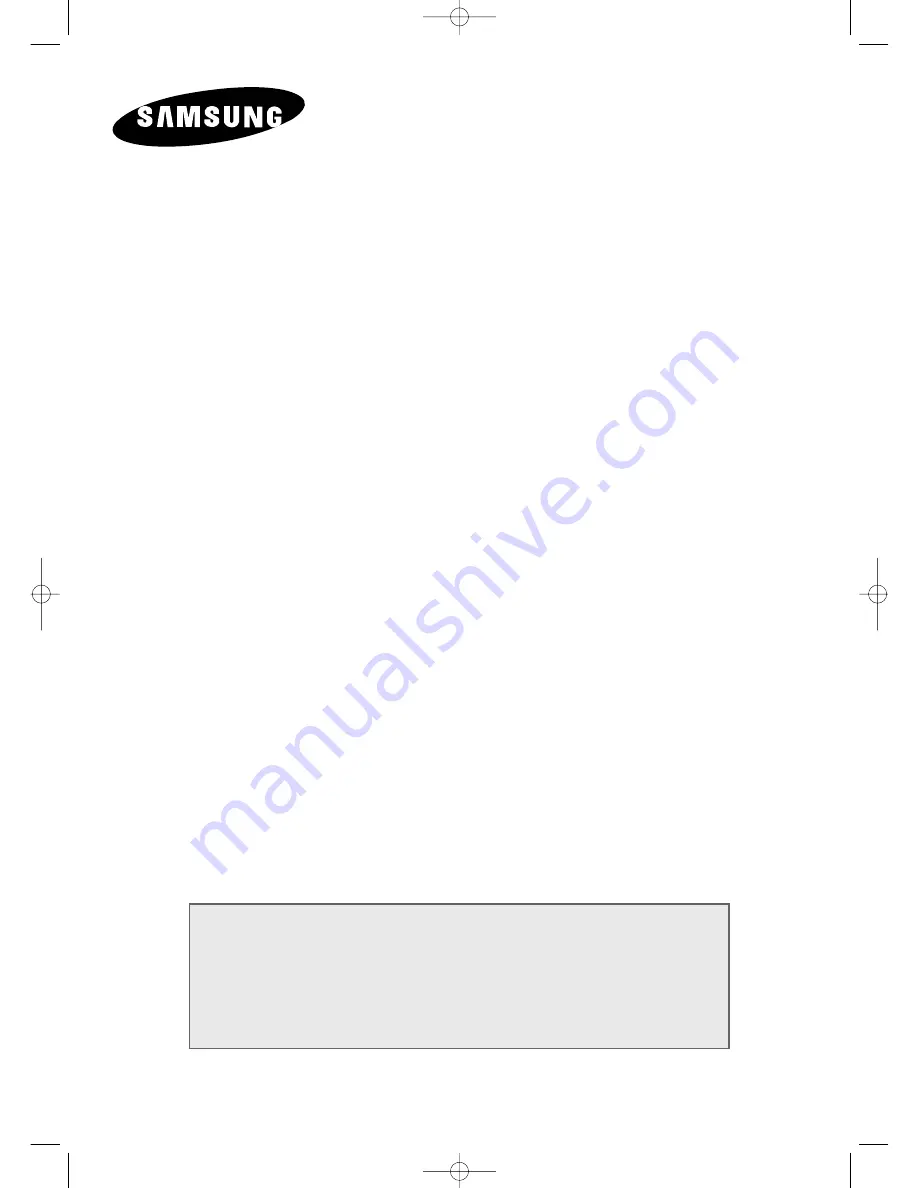Reviews:
No comments
Related manuals for LW32A33W

UN55ES6900F
Brand: Samsung Pages: 587

DN-130L
Brand: dacell Pages: 32

ONYX-1722
Brand: Onyx Pages: 51

SmartView TP-4100
Brand: ICP DAS USA Pages: 72

RLED1530
Brand: RCA Pages: 49

27F400T
Brand: RCA Pages: 40

PPC021 EC
Brand: YASKAWA Pages: 69

24ME403V
Brand: Magnavox Pages: 2

XP-503
Brand: Eaton Pages: 70

AFL2-12A-HM65/PC-EM-R11
Brand: IEI Technology Pages: 193

Smart TV UN55D6000
Brand: Samsung Pages: 303

LI2231
Brand: Lenovo Pages: 30

32LB9D Series
Brand: LG Pages: 52

32LC7D Series
Brand: LG Pages: 112

XDS-1070
Brand: IAdea Pages: 5

i3TOUCH Premium
Brand: i3 Pages: 18

8.5" Black/White LCD
Brand: AMX Pages: 52

MPC-2190 Series
Brand: Moxa Technologies Pages: 2