Reviews:
No comments
Related manuals for ME95C

AGORA 3
Brand: Bonnet Neve Pages: 39

010-00296-00
Brand: Garmin Pages: 73

SKDC48
Brand: Silver King Pages: 12

FlarmLED+
Brand: LXNAV Pages: 26

VA2349S
Brand: ViewSonic Pages: 25

MIVD 1218 MKII
Brand: Barco Pages: 56

RS-CN-0118-E
Brand: Omcan Pages: 16

Jolly Gelato 1179
Brand: ifi Pages: 40
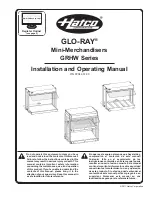
Glo-Ray GRHW-1SGD Series
Brand: Hatco Pages: 16
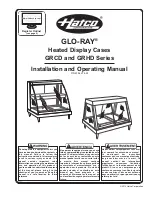
Glo-Ray GRCD-1P
Brand: Hatco Pages: 20

















