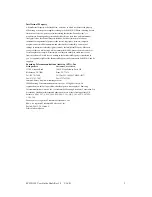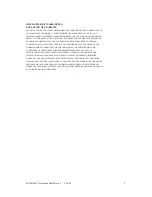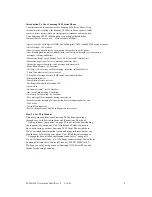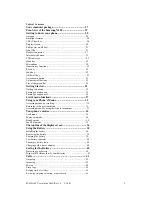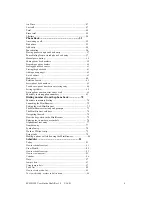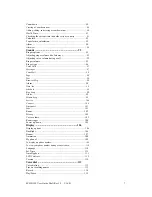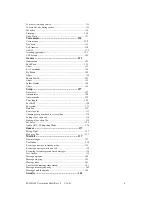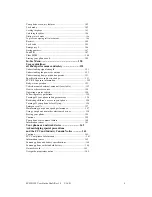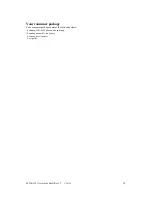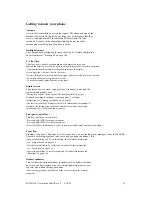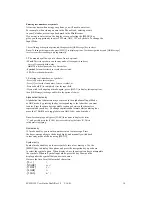Reviews:
No comments
Related manuals for N150

THINKPAD X40
Brand: IBM Pages: 110

400
Brand: Gateway Pages: 87

HUMA H5 V2.1
Brand: Monster Pages: 74

CW0A1
Brand: FIC Pages: 110

visionbook 14Wg Plus
Brand: UMAX Technologies Pages: 34

S7211 - LifeBook - Core 2 Duo GHz
Brand: Fujitsu Pages: 2

Actius PC-TN10W
Brand: Sharp Pages: 1

R480 Series
Brand: Samsung Pages: 5

Q25
Brand: Samsung Pages: 2

P460-44G
Brand: Samsung Pages: 2

P30
Brand: Samsung Pages: 2

P28
Brand: Samsung Pages: 2

R517
Brand: Samsung Pages: 80

R423
Brand: Samsung Pages: 87

R410
Brand: Samsung Pages: 84

P400 - DLP Lumen Pocket Ultraportable Projector
Brand: Samsung Pages: 36

R408 plus
Brand: Samsung Pages: 92

R408
Brand: Samsung Pages: 96