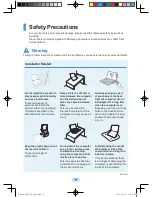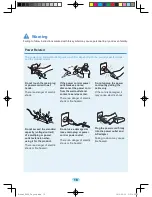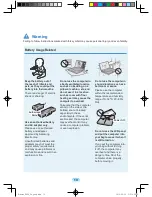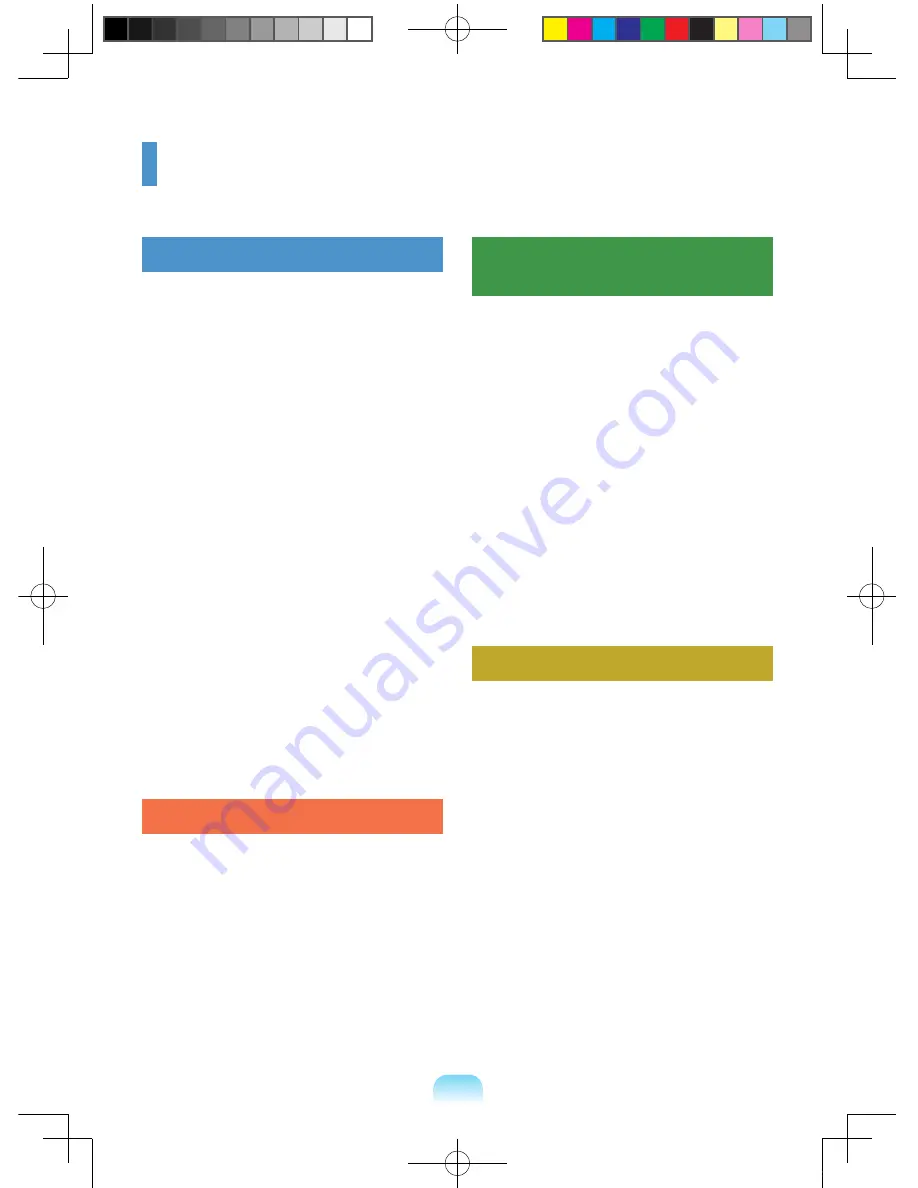
Contents
Chapter 1. Getting Started
Cautions Regarding OS Support
6
Before You Start
7
Safety Precautions
9
Proper Posture During Computer Use 21
Important Safety Information
24
Replacement Parts and Accessories 26
Regulatory Compliance Statements
28
WEEE SYMBOL INFORMATION
42
Basic Items
43
Overview
44
Front View
44
Status Indicators
45
Right View
46
Left View
47
Back View
49
Bottom View
49
Turn on the computer
50
Attaching the Battery
50
Connect the AC adapter
50
Turn on the computer
51
Using Sleep Mode
52
Chapter 2. Using the computer
Keyboard
54
Touchpad
57
CD Drive (ODD, Optional)
58
Inserting and Ejecting a CD
58
Multi Card Slot (Optional)
59
ExpressCard Slot (Optional)
61
Adjusting the Volume
62
Chapter 3. Settings and
Upgrade
LCD Brightness Control
64
BIOS Setup
65
Entering the BIOS Setup
65
The BIOS Setup Screen
66
Setting a Boot Password
68
Changing the Boot Priority
70
Upgrading Memory
71
Battery
73
Installing/Removing the Battery
73
Charging the Battery
74
Measuring the Remaining
Battery Charge
75
Extending the Battery Usage Time
75
Using the Security Lock Port
77
Chapter 4. Appendix
Product Specifications
80
Bremen_R539_Dos_eng.indb 3
2010-05-03 오후 4:49:03