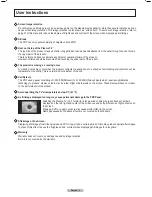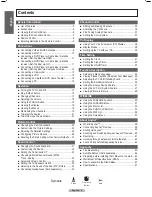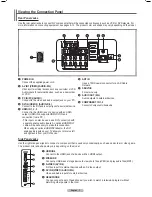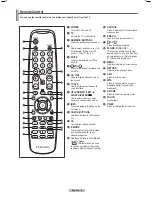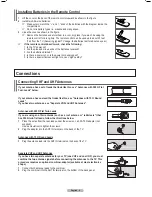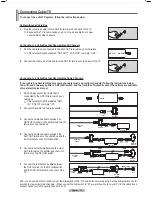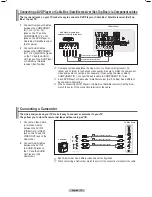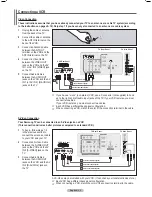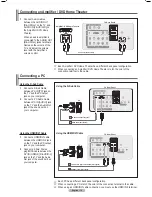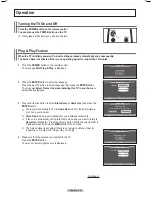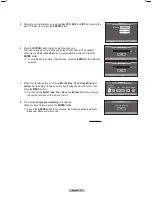Thank you for purchasing this Samsung product.
To receive more complete service, please
register your product at
www.samsung.com/global/register
Model
Serial No.
imagine
the possibilities
Plasma TV
user manual
BN68-01613A-00
Contact SAMSUNG WORLD-WIDE
If you have any questions or comments relating to Samsung products, please contact the SAMSUNG customer care center.
Contacte con SAMSUNG WORLD WIDE
Si tiene alguna pregunta o comentario referente a nuestros productos, por favor contacte con nuestro Servicio de Atención
al Cliente
Country
Customer Care Center
Web Site
ARGENTINE
0800-333-3733
www.samsung.com/ar
BRAZIL
0800-124-421
4004-0000
www.samsung.com
CHILE
800-SAMSUNG(726-7864)
www.samsung.com/cl
COLOMBIA
01-8000112112
www.samsung.com.co
COSTA RICA
0-800-507-7267
www.samsung.com/latin
ECUADOR
1-800-10-7267
www.samsung.com/latin
EL SALVADOR
800-6225
www.samsung.com/latin
GUATEMALA
1-800-299-0013
www.samsung.com/latin
HONDURAS
800-7919267
-
JAMAICA
1-800-234-7267
www.samsung.com/latin
MEXICO
01-800-SAMSUNG(726-7864)
www.samsung.com
NICARAGUA
00-1800-5077267
-
PANAMA
800-7267
www.samsung.com/latin
PUERTO RICO
1-800-682-3180
www.samsung.com/latin
REP. DOMINICA
1-800-751-2676
www.samsung.com/latin
TRINIDAD & TOBAGO
1-800-SAMSUNG(726-7864)
www.samsung.com/latin
VENEZUELA
0-800-100-5303
www.samsung.com/latin
BN68-01613-00-Eng.indb 1
27/05/2008 13:39:56
Summary of Contents for PL50A610T1R
Page 68: ...This page is intentionally left blank ...
Page 135: ...Esta página foi deixada em branco ...
Page 136: ...Esta página foi deixada em branco ...