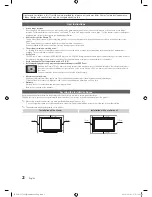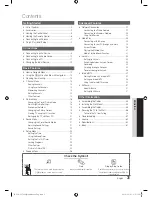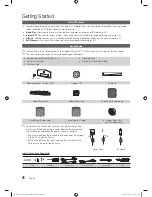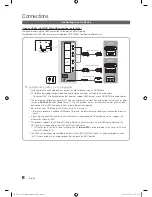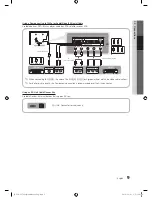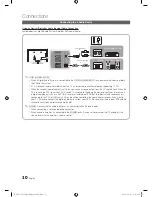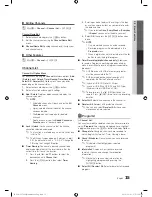Reviews:
No comments
Related manuals for PN50C7000YFXZA

PE43H4000A
Brand: Samsung Pages: 185

PN42A410
Brand: Samsung Pages: 139

PS-42D4S
Brand: Samsung Pages: 4

TH-P42UT30A
Brand: Panasonic Pages: 114

TH-P42UT50D
Brand: Panasonic Pages: 107

8+ series
Brand: Samsung Pages: 97

BN68-00951A-00
Brand: Samsung Pages: 72

BN68-01783B-00
Brand: Samsung Pages: 389

7 Plus Series
Brand: Samsung Pages: 6

BN68-02577B-06
Brand: Samsung Pages: 76

6+ series
Brand: Samsung Pages: 474

BN68-01171B-03
Brand: Samsung Pages: 65

BN68-01416A-00
Brand: Samsung Pages: 425

7+ series
Brand: Samsung Pages: 65

9HPL6315
Brand: Samsung Pages: 4

P50XP10-BK
Brand: NEC Pages: 7
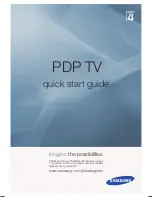
PS42A456P2D
Brand: Samsung Pages: 5
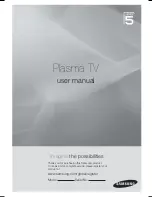
PS50A566S2M
Brand: Samsung Pages: 154