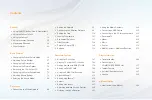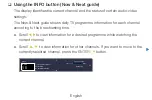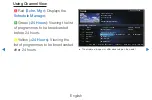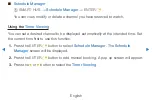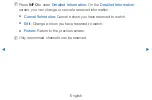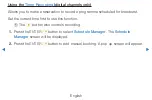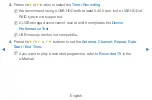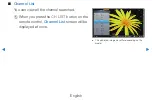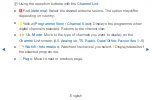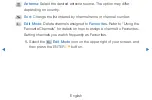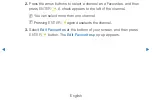Reviews:
No comments
Related manuals for PS51D8000FU

VIERA TC-P42S30
Brand: Panasonic Pages: 109

VIERA TC-P42S30
Brand: Panasonic Pages: 196

DPP-32F1BMB
Brand: Daewoo Pages: 44

PS43D450A2W
Brand: Samsung Pages: 164

P42A1-AKS
Brand: Haier Pages: 48

TH-42PX50UA
Brand: Panasonic Pages: 26

Viera TH-P50X50D
Brand: Panasonic Pages: 92

50PD960DTA
Brand: Hitachi Pages: 3

42HDF52 - 42" Plasma TV
Brand: Hitachi Pages: 34

Viera TH-P50V20A
Brand: Panasonic Pages: 123

50WS94E
Brand: THOMSON Pages: 34