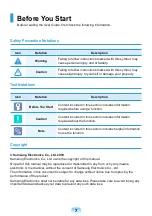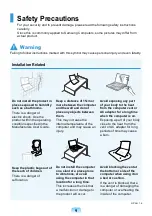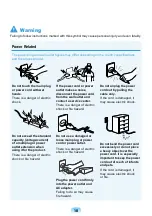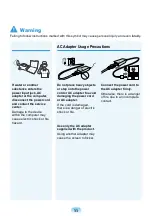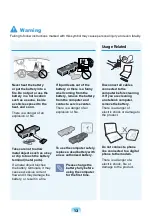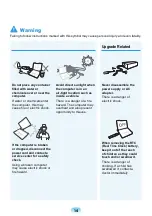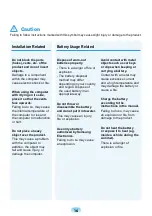Reviews:
No comments
Related manuals for R418

TravelMate 2420 Series
Brand: Aspire Pages: 108

Cirrus LT Plus
Brand: NCS Pages: 160

X90L
Brand: Wyse Pages: 4

Excelance
Brand: iBall Pages: 18

Ferrari 4000
Brand: Acer Pages: 64

Ferrari 4000
Brand: Acer Pages: 64

CHROMEBOOK C204EE
Brand: Asus Pages: 94

A8Dc - A1
Brand: Asus Pages: 71

14ISK
Brand: Lenovo Pages: 38

20934FU
Brand: Lenovo Pages: 48

1706B8U
Brand: Lenovo Pages: 4

15ITL05
Brand: Lenovo Pages: 66

1484805
Brand: Lenovo Pages: 40

14APO6
Brand: Lenovo Pages: 40

14ITL6
Brand: Lenovo Pages: 52

12992KU
Brand: Lenovo Pages: 2

20126
Brand: Lenovo Pages: 16

14ACN6
Brand: Lenovo Pages: 38