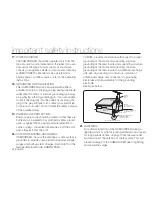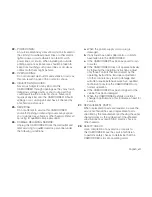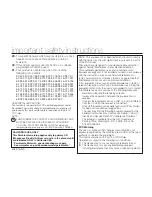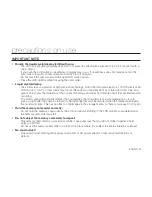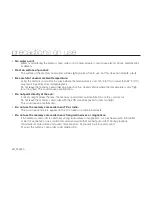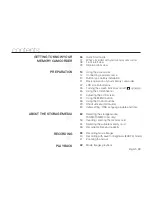Reviews:
No comments
Related manuals for SC MX10 - Camcorder - 680 KP

Palmcorder VM-D52
Brand: Quasar Pages: 40

ER 8800
Brand: Cohu HD Pages: 27

VP-DC171I
Brand: Samsung Pages: 132

wearable digital camcorder
Brand: Philips Pages: 14

KP-HD20A Series
Brand: Hitachi Kokusai Electric Pages: 13
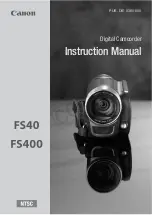
FS40
Brand: Canon Pages: 133

ZR 850
Brand: Canon Pages: 197

SC-D29
Brand: Samsung Pages: 109

ARRIFLEX D-21 HD
Brand: ARRI Pages: 148

HMX-H205BN
Brand: Samsung Pages: 141

HC-V500K
Brand: Panasonic Pages: 3

UC9Hi Colour
Brand: Canon Pages: 60

SC-D463(B)/D465(B)
Brand: Samsung Pages: 120

HC-V500MP
Brand: Panasonic Pages: 70

SC-D385
Brand: Samsung Pages: 112

HC-V385GC
Brand: Panasonic Pages: 141

HC-V500
Brand: Panasonic Pages: 168

HC-V700
Brand: Panasonic Pages: 176