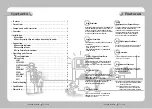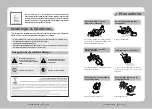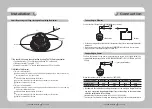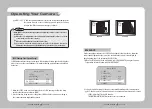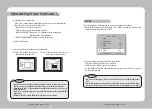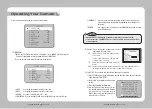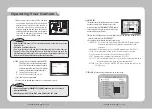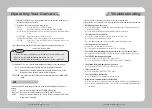Reviews:
No comments
Related manuals for scd-2080p

540EZ - Speedlite - Hot-shoe clip-on Flash
Brand: Canon Pages: 12

M2
Brand: laxihub Pages: 82

S2
Brand: Zenza Bronica Pages: 29

MC Series
Brand: Lanoptik Pages: 12

XL Series
Brand: Watcher Pages: 19

SP-560 UZ - Compact
Brand: Olympus Pages: 3

SP-560 UZ - Compact
Brand: Olympus Pages: 96

SP-510UZ
Brand: Olympus Pages: 96

SP-320
Brand: Olympus Pages: 84

SP 570 - UZ Digital Camera
Brand: Olympus Pages: 4

SP-320
Brand: Olympus Pages: 191
SP 700 - 6 Megapixel Digital Camera
Brand: Olympus Pages: 187
SP 320 - Digital Camera - 7.1 Megapixel
Brand: Olympus Pages: 191

SP 100EE
Brand: Olympus Pages: 109

KIT-V00137 - Stylus 1040 Digital Camera
Brand: Olympus Pages: 69

IR 500 - 4MP Digital Solutions Camera
Brand: Olympus Pages: 259

IR 500 - 4MP Digital Solutions Camera
Brand: Olympus Pages: 259
IR 300 - Digital Camera - 5.0 Megapixel
Brand: Olympus Pages: 182