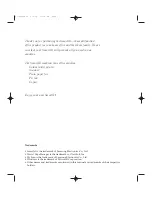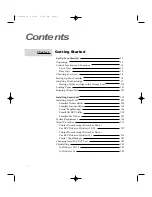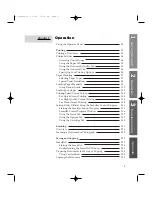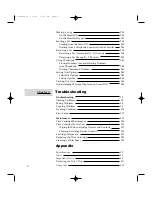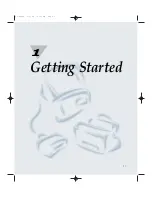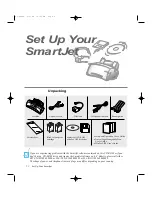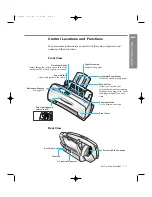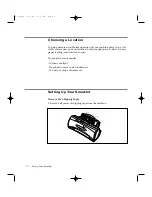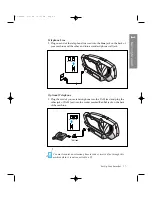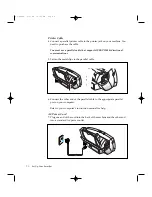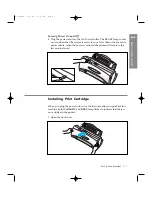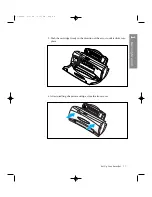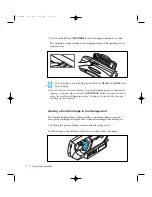Summary of Contents for SF-4300
Page 7: ...1 1 Getting Started 1 02 Setup 2 5 99 10 31 AM Page 1 ...
Page 30: ...1 24 Installing Smart Soft Memo 03 Install 2 5 99 10 28 AM Page 12 ...
Page 31: ...2 1 Operation 2 04 Print 2 5 99 10 05 AM Page 1 ...
Page 77: ...3 1 Troubleshooting 3 07 Troubleshooting 2 5 99 9 42 AM Page 1 ...
Page 100: ...3 24 Maintenance Memo 08 Maintenance 2 5 99 9 37 AM Page 10 ...
Page 101: ...4 1 Appendix 09 Appendix 2 5 99 9 33 AM Page 1 ...