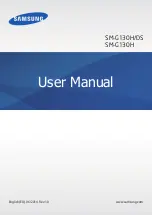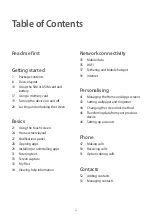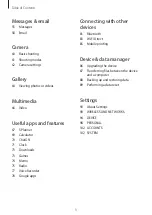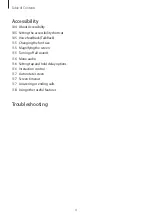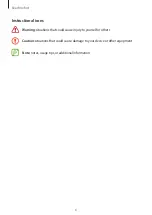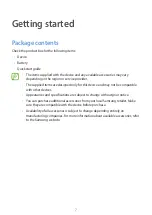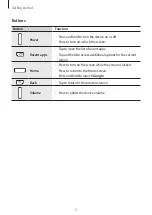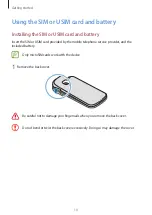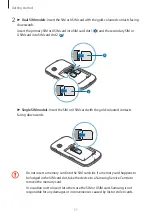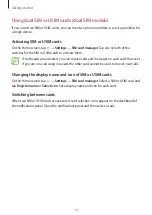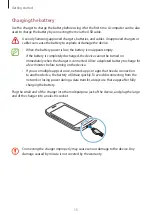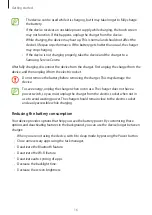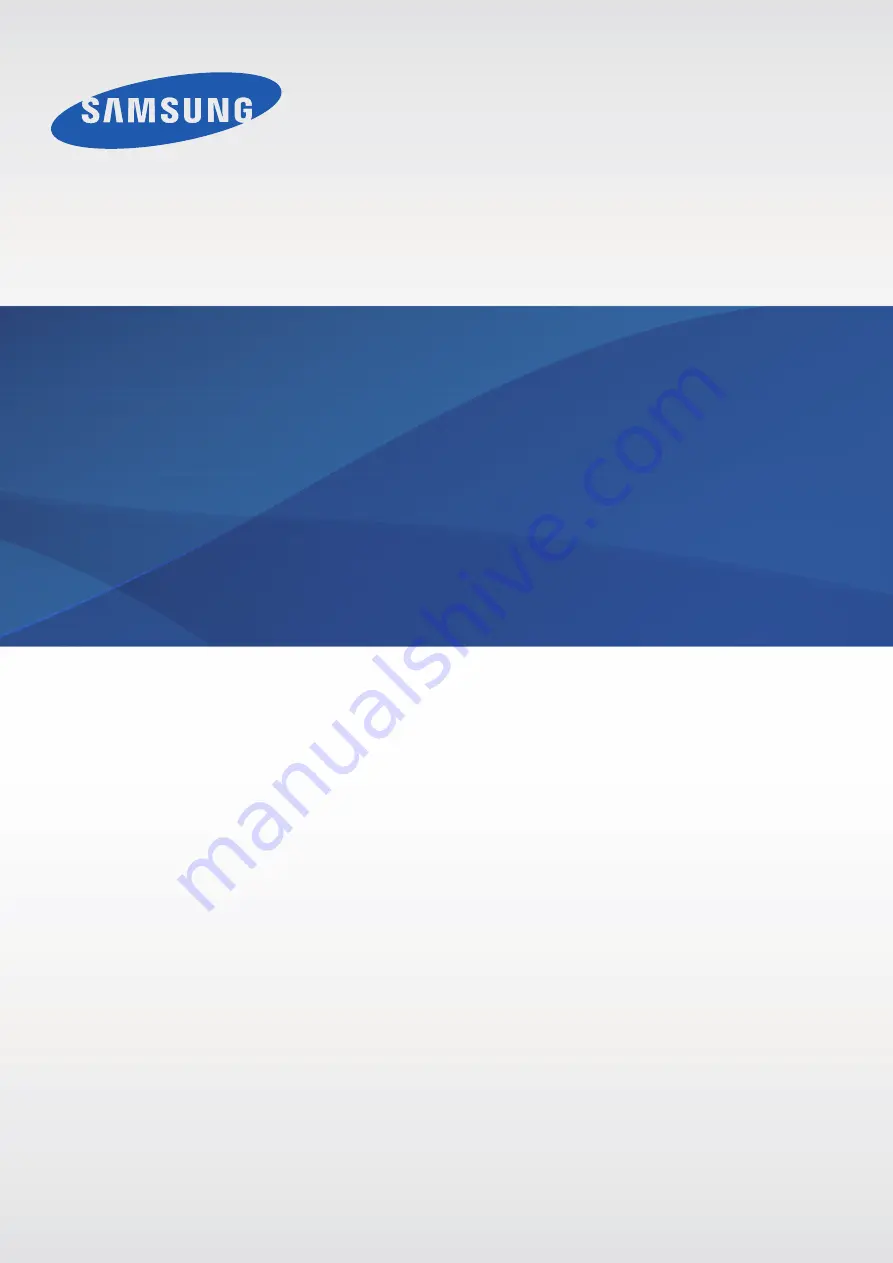Reviews:
No comments
Related manuals for SM-G130H

GT-S6810P
Brand: Samsung Pages: 34

M9 Luna
Brand: Allview Pages: 88

V2s
Brand: Lava Pages: 25

moto z force droid
Brand: Motorola Pages: 68

SM-G130H/DS
Brand: Samsung Pages: 37

SM-A3000
Brand: Samsung Pages: 101

SM-J500F
Brand: Samsung Pages: 89

CT0892BLK/40
Brand: Philips Pages: 3

CT1608
Brand: Philips Pages: 2

CTX2301BK
Brand: Philips Pages: 3

Xenium CT9A9WBLK/40
Brand: Philips Pages: 3

Xenium X520
Brand: Philips Pages: 90
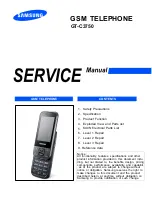
GT-C3750
Brand: Samsung Pages: 68
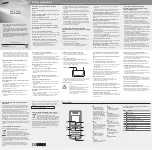
GT-E1050V
Brand: Samsung Pages: 2
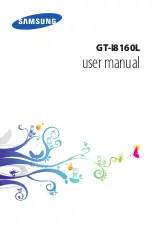
GT-I8160L
Brand: Samsung Pages: 156
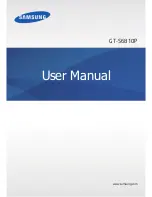
GT-S6810P
Brand: Samsung Pages: 105
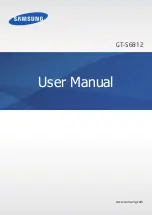
GT-S6812
Brand: Samsung Pages: 104

GT-S7560M
Brand: Samsung Pages: 167