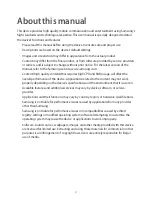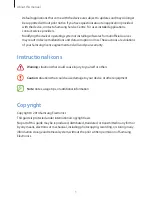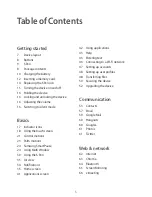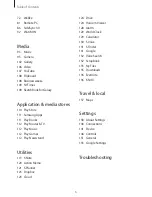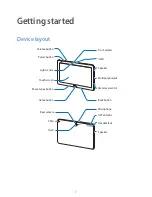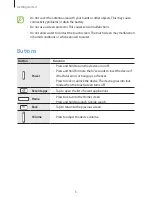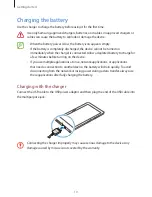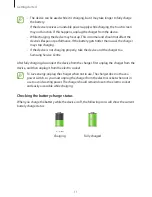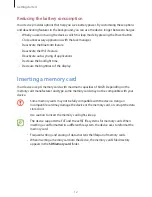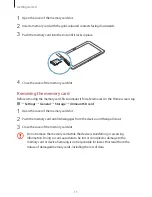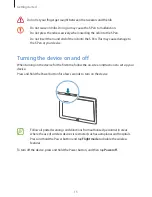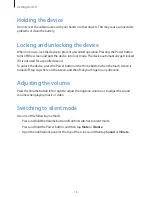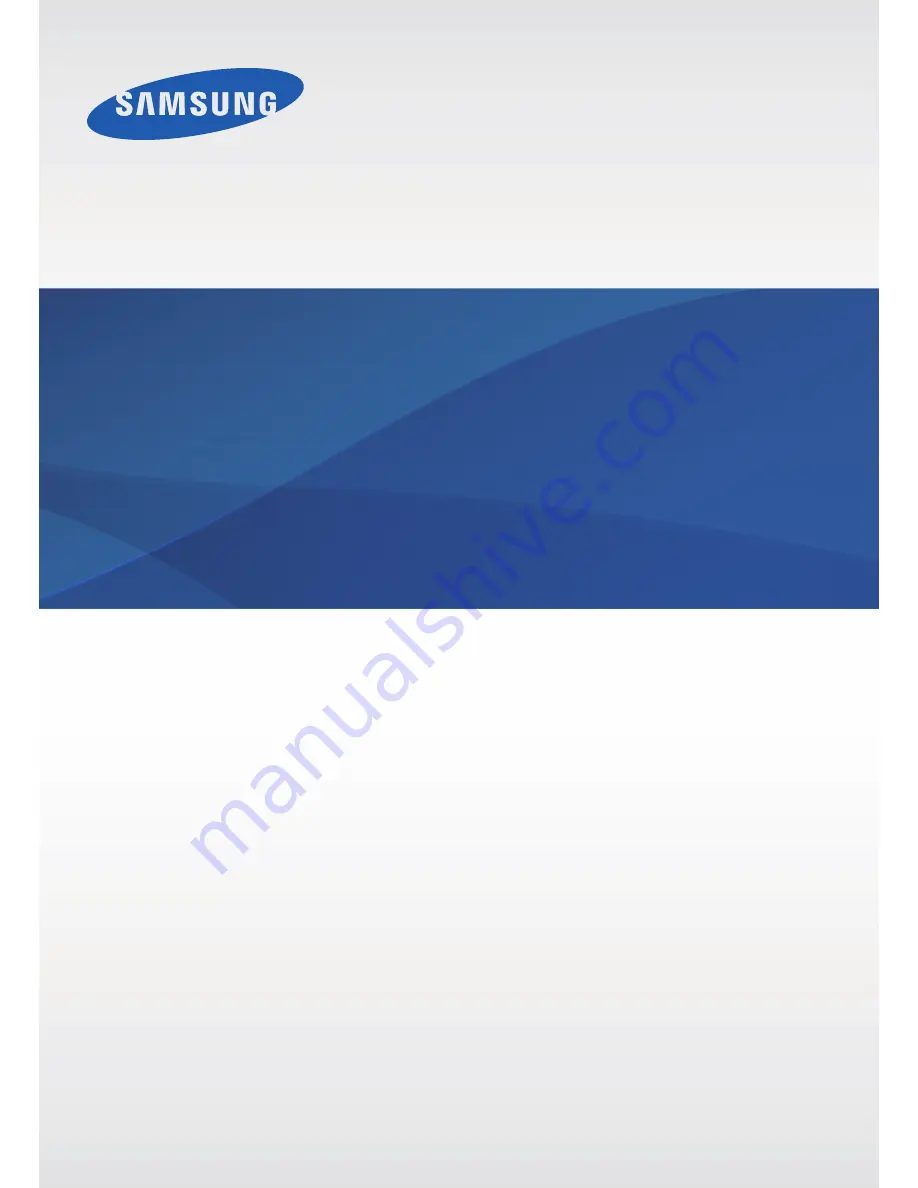Reviews:
No comments
Related manuals for SM-P900

VK640
Brand: Veikk Pages: 22
Iconia One 10
Brand: Acer Pages: 19

Gen-E
Brand: Portable Electronics Pages: 4

INTUOS2 - WINDOWS
Brand: Wacom Pages: 165

iX104C3
Brand: Xplore Pages: 110

Viva H8
Brand: Allview Pages: 201

NID-1051
Brand: Naxa Pages: 23

ENDEAVOUR TV seven
Brand: Blaupunkt Pages: 38

G056F
Brand: Sound LAB Pages: 9

M750 - Portege - Core 2 Duo 2.53 GHz
Brand: Toshiba Pages: 2

Excite 10 LE
Brand: Toshiba Pages: 8

Encore 2 Write
Brand: Toshiba Pages: 8

Excite 10 AT330
Brand: Toshiba Pages: 12

Ecxite 10 AT270
Brand: Toshiba Pages: 13

LT170
Brand: Toshiba Pages: 77

REGZA AT330
Brand: Toshiba Pages: 85

WT110
Brand: Toshiba Pages: 92

Thrive AT1S0 Series
Brand: Toshiba Pages: 83