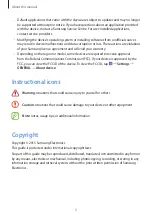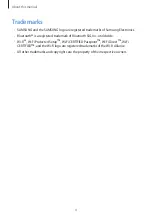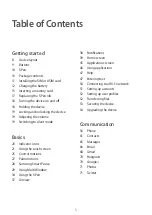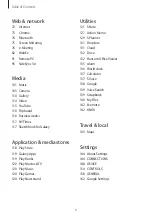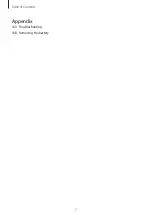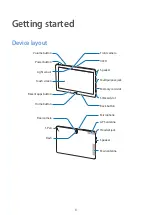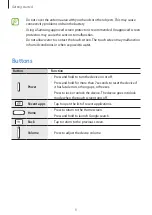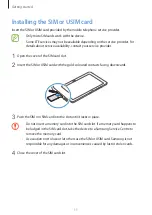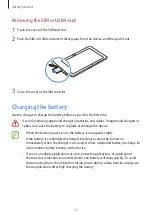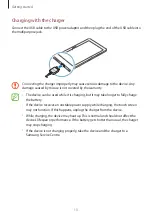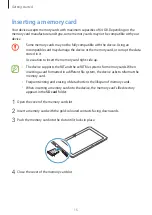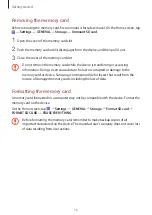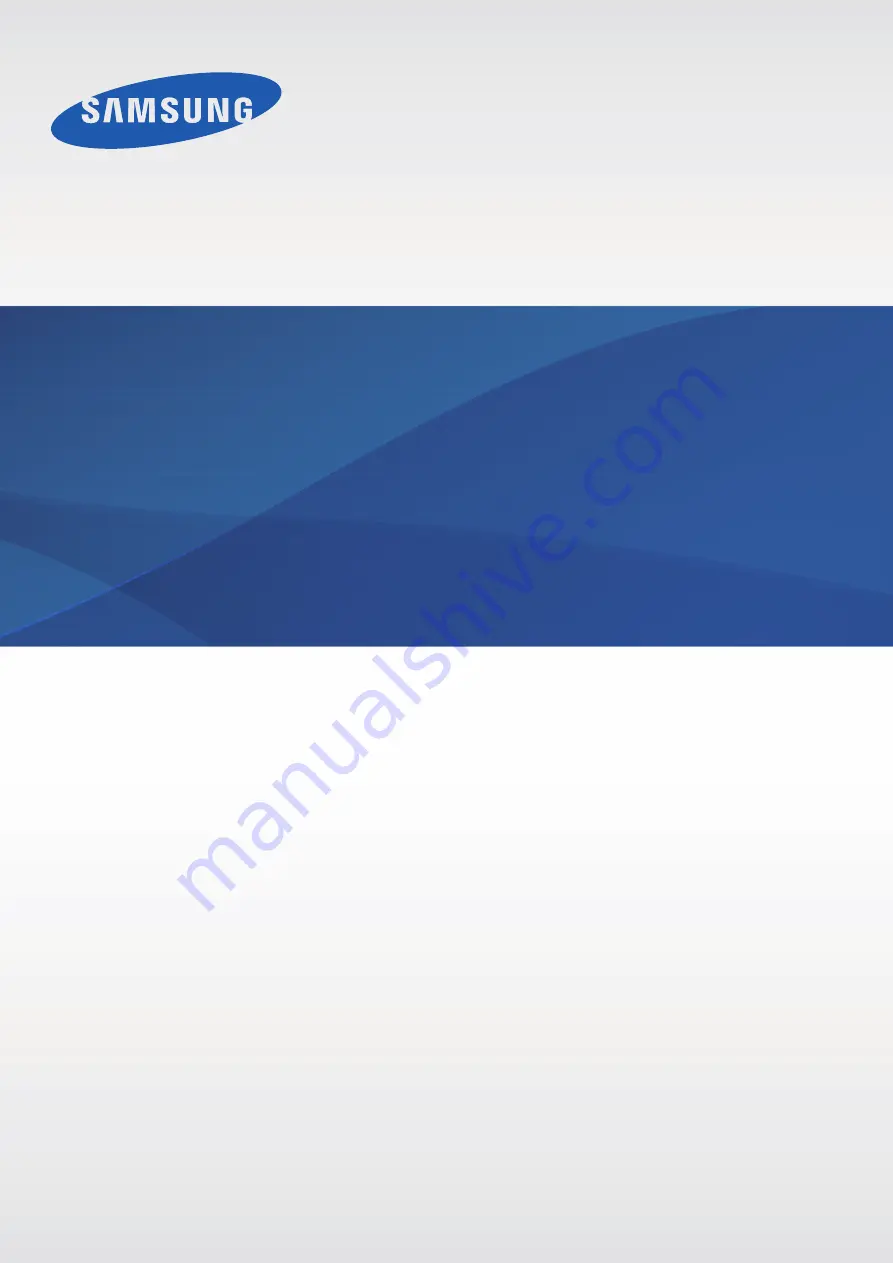Reviews:
No comments
Related manuals for SM-P905

1400
Brand: Accent Pages: 42

DTF-521 series
Brand: Wacom Pages: 60

REK-O-KUT TROUBADOUR
Brand: ESOTERIC SOUND Pages: 2

TF-MID9701G
Brand: Telefunken Pages: 35

DreamTab DMTAB-NV08B
Brand: NABI Pages: 9

471NA-0010
Brand: 1 BY ONE Pages: 25

CVUZ-7423
Brand: Chinavision Pages: 8

Super Tuner III D DEH-P4800MP
Brand: Pioneer Pages: 7

PL-61
Brand: Pioneer Pages: 13

PL-510
Brand: Pioneer Pages: 7

PL-51A
Brand: Pioneer Pages: 16

PL-51
Brand: Pioneer Pages: 16

TT-N503
Brand: Yamaha Pages: 2

YP-D71
Brand: Yamaha Pages: 11

YP-D71
Brand: Yamaha Pages: 12

P-850
Brand: Yamaha Pages: 12

PF-800
Brand: Yamaha Pages: 12

P-520
Brand: Yamaha Pages: 12