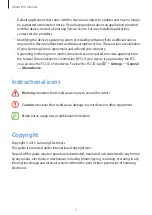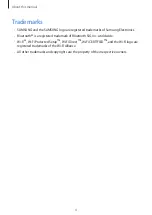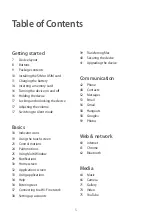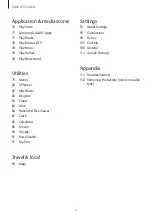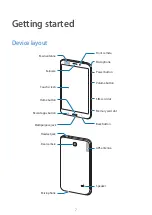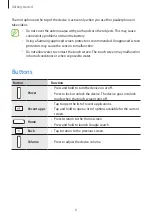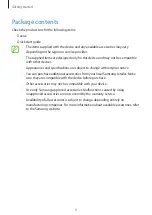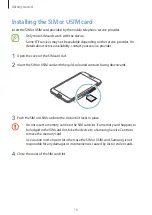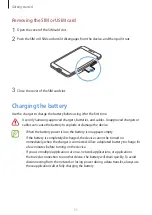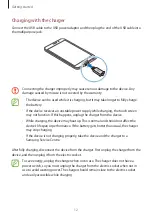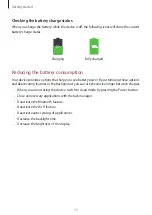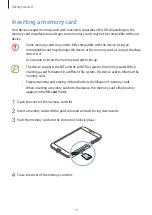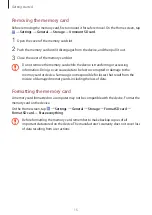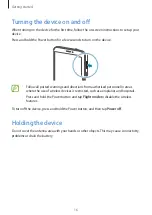Reviews:
No comments
Related manuals for SM-T239

1400
Brand: Accent Pages: 42

P
Brand: iHold Music Pages: 2

XSLATE iX125R1
Brand: Xplore Pages: 37

ITCDS-6000
Brand: Innovative Technology Pages: 43

CVUZ-74120
Brand: Chinavision Pages: 8

SM-T260
Brand: Samsung Pages: 12

SM-T255S
Brand: Samsung Pages: 38

SM-T3
Brand: Samsung Pages: 70

sm-t280
Brand: Samsung Pages: 81

SM-T2105
Brand: Samsung Pages: 94

NP-Q1EX-FA01US
Brand: Samsung Pages: 2

NP-Q1UA000
Brand: Samsung Pages: 6

SCH-M180S
Brand: Samsung Pages: 21

SM-T307U
Brand: Samsung Pages: 114

SM-T210R
Brand: Samsung Pages: 110

SM-T116NY
Brand: Samsung Pages: 96

SM-T116BU
Brand: Samsung Pages: 109

SM-T290
Brand: Samsung Pages: 128