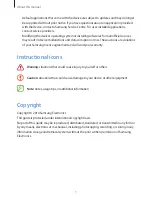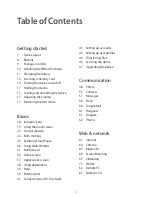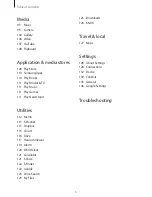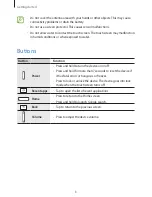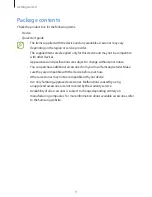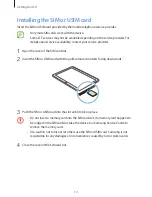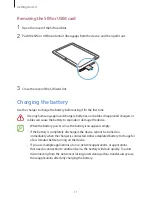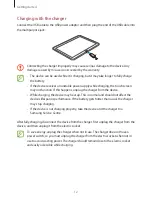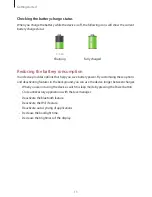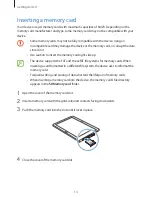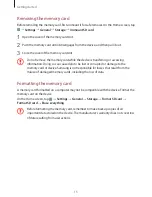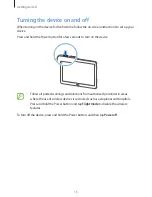Reviews:
No comments
Related manuals for SM-T525

SM-T700
Brand: Samsung Pages: 39

SM-T800
Brand: Samsung Pages: 38

SM-T580
Brand: Samsung Pages: 2

SM-T500
Brand: Samsung Pages: 12

SM-T365M
Brand: Samsung Pages: 17

SM-P900
Brand: Samsung Pages: 42

SM-P905
Brand: Samsung Pages: 40

SM-T2105
Brand: Samsung Pages: 190

SM-T350
Brand: Samsung Pages: 85

IO-100
Brand: i-mobile Pages: 57

SCOUT
Brand: Odys Pages: 23

DTU-1631
Brand: Wacom Pages: 2

STT104BT-BLACK
Brand: Sylvania Pages: 18

T8014TQ
Brand: VisionTab Pages: 17

800 Q
Brand: UTOK Pages: 40

MX808TS
Brand: MaxiCheck Pages: 172

NID-1021
Brand: Naxa Pages: 23

Intuos S
Brand: Wacom Pages: 64