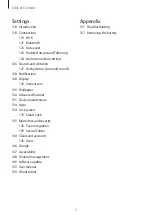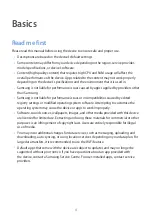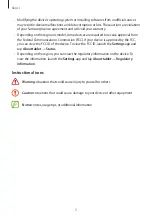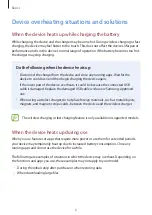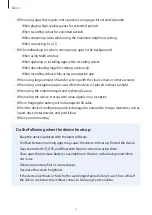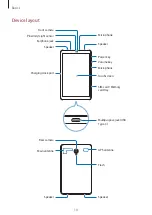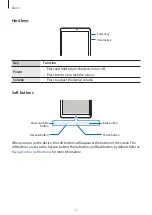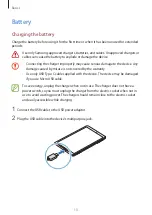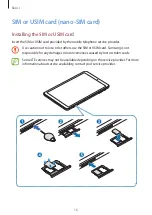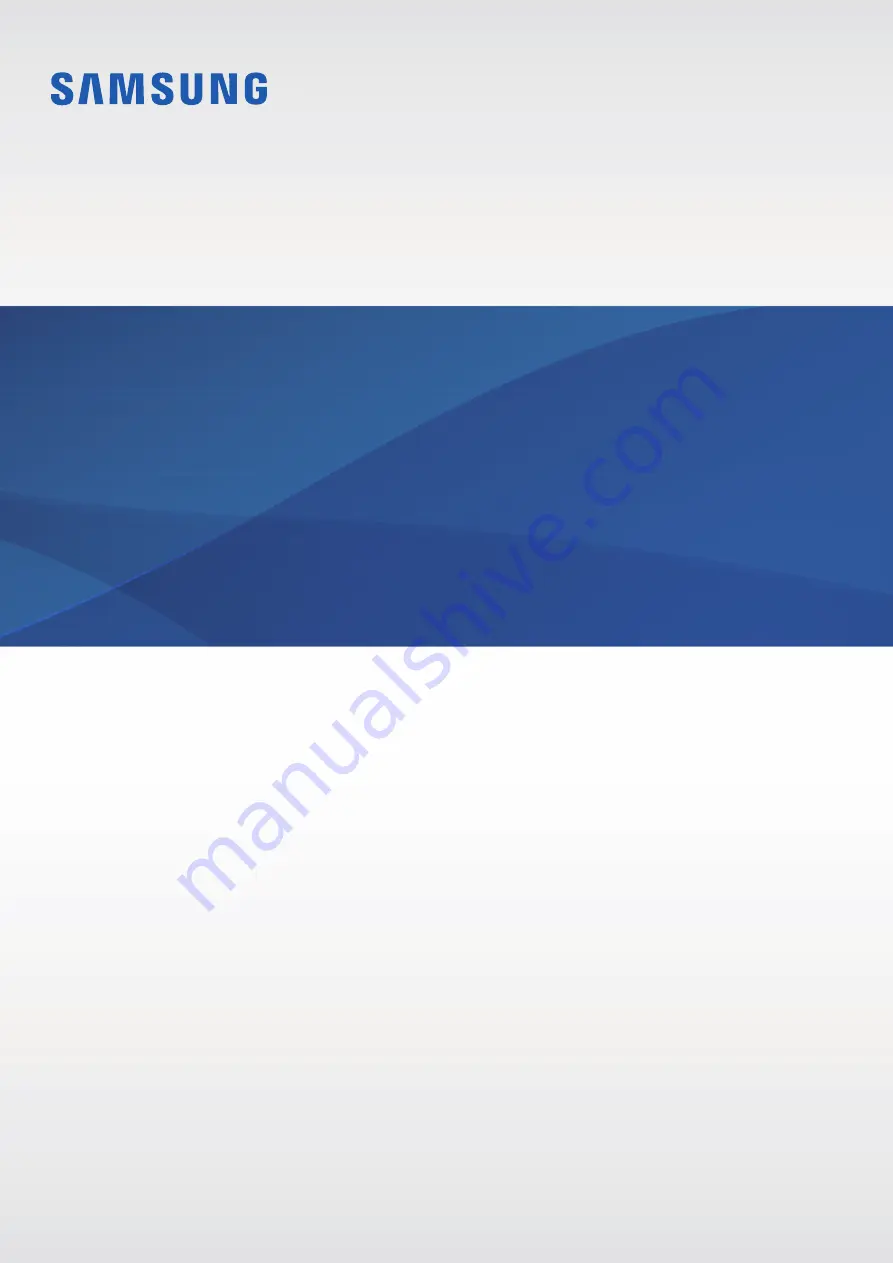Reviews:
No comments
Related manuals for SM-T595

Allview TX1
Brand: Quasar Pages: 30

Surface-2
Brand: Microsoft Pages: 8

OneTouch Pixi 3 (7) 8055
Brand: Alcatel Pages: 28

EAGLE 701
Brand: Kruger & Matz Pages: 24

TURN210BK
Brand: nedis Pages: 3

Galaxy Book W620
Brand: Samsung Pages: 74

PDK-50HW2
Brand: Pioneer Pages: 44

SDA-80TAB
Brand: Pioneer Pages: 52

SDA-835TAB
Brand: Pioneer Pages: 56

FREETAB 1002 IPS X2
Brand: Modecom Pages: 44

U781 Q1
Brand: Colorfly Pages: 22

102.138
Brand: Fenton Pages: 16

102.164
Brand: Fenton Pages: 20

U2 Series
Brand: HCL Pages: 20

Me Y2
Brand: HCL Pages: 25

SC Tablet Mini
Brand: Tobii Dynavox Pages: 4

cr2413a
Brand: Crosley Pages: 16

ET100
Brand: Bluebird Pages: 58