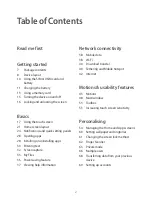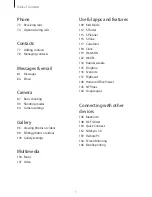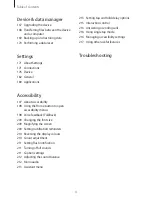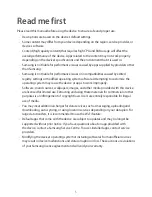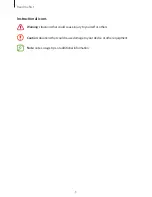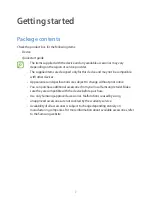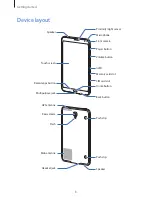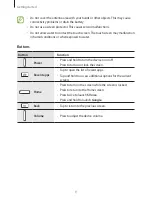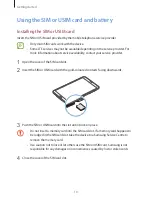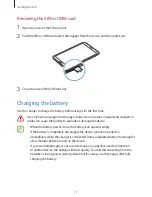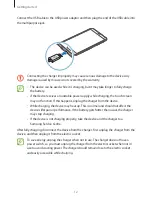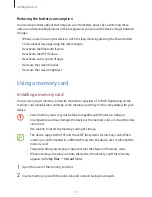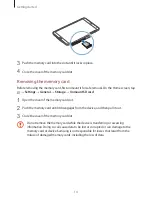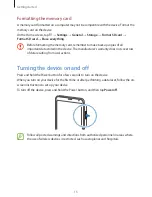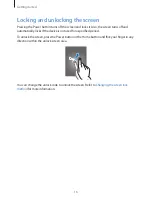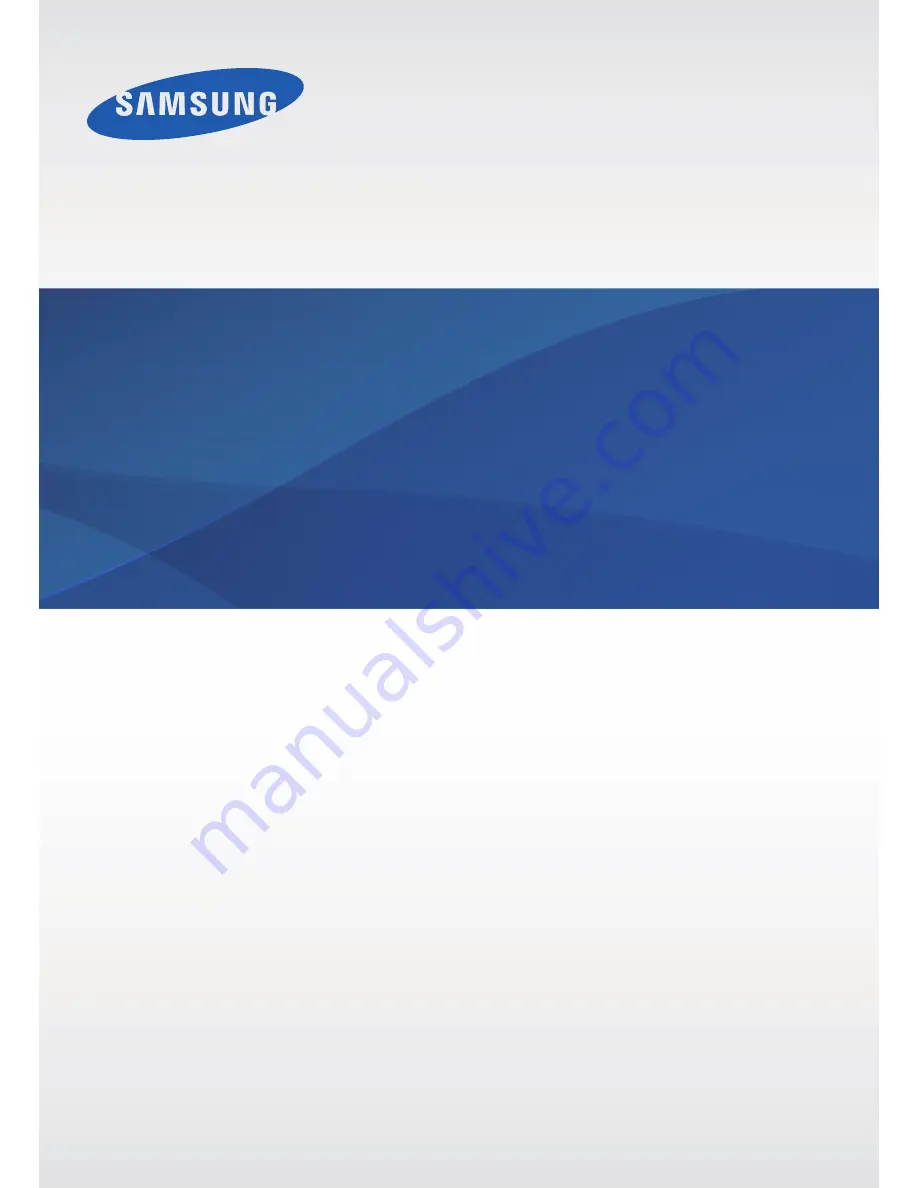Reviews:
No comments
Related manuals for SM-T705

Galaxy Tab S
Brand: Samsung Pages: 88

Galaxy Tab A7
Brand: Samsung Pages: 2

Galaxy TAB 7.7
Brand: Samsung Pages: 27

GALAXY TAB
Brand: Samsung Pages: 56

TB170
Brand: Unitech Pages: 2

JCPAD002i9 Series
Brand: LEXIBOOK Pages: 2

IQ2.1
Brand: QOLSYS Pages: 2

Tesla W8
Brand: bq Pages: 40

TL10RE1
Brand: ECS Pages: 49

PMP7074B3G
Brand: Prestigio Pages: 6

E976 Q1
Brand: Colorfly Pages: 24

NEB215
Brand: Glorystar Pages: 17
Iconia TAB A701
Brand: Acer Pages: 164

STYLISTIC Q507
Brand: Fujitsu Pages: 37

STYLISTIC V727
Brand: Fujitsu Pages: 87

STYLISTIC Q509
Brand: Fujitsu Pages: 28

STYLISTIC Q5010
Brand: Fujitsu Pages: 87

Stylistic ST5000 Series
Brand: Fujitsu Pages: 97