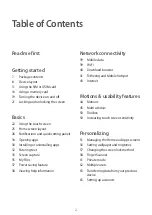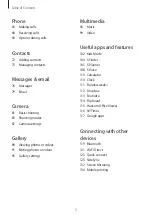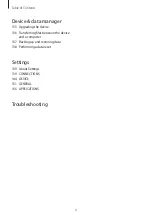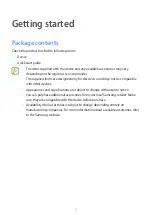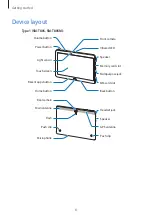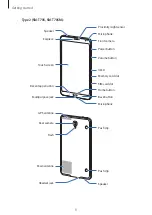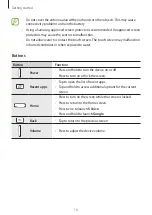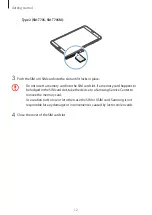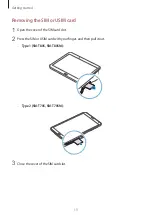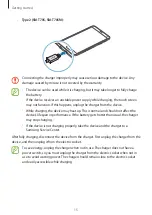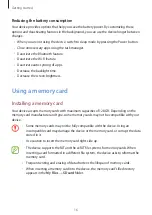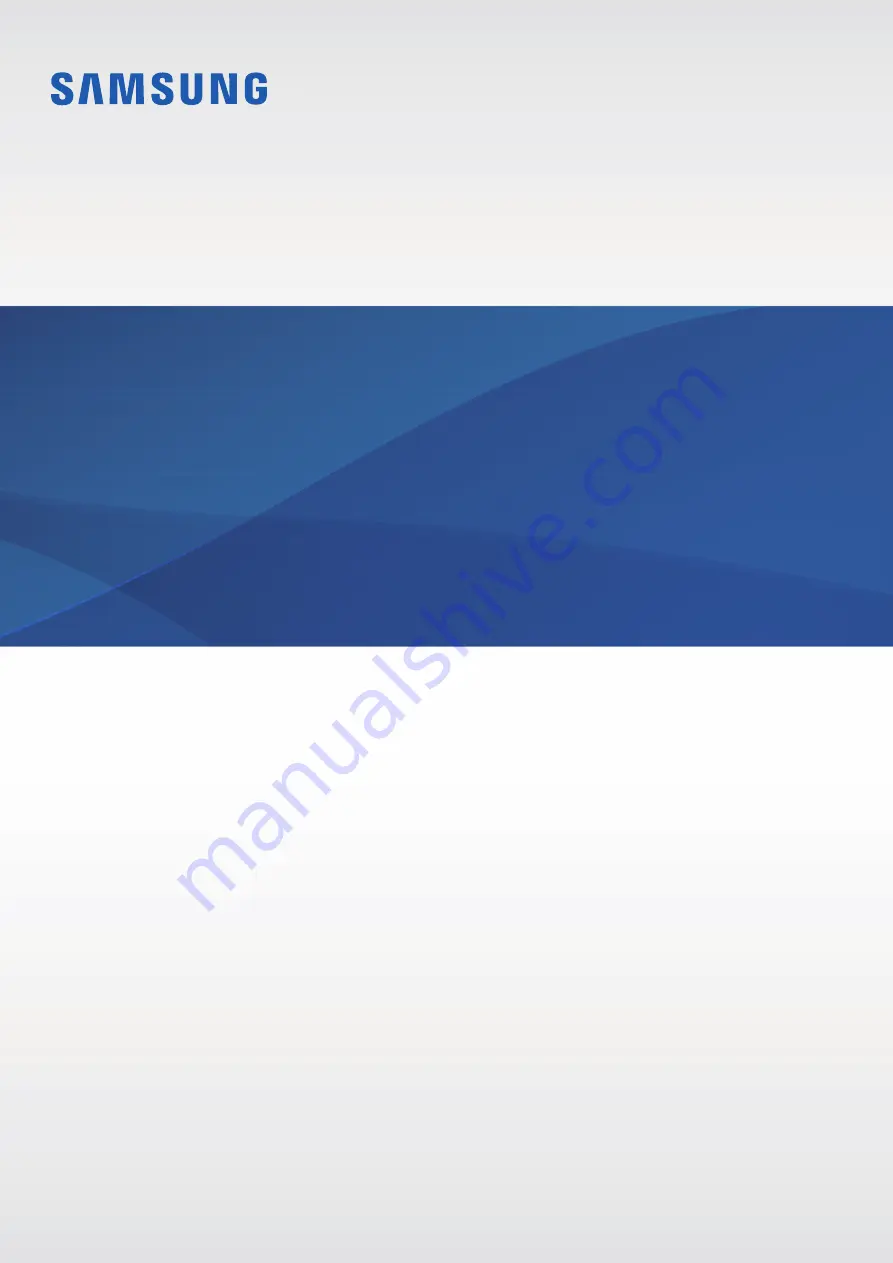Reviews:
No comments
Related manuals for SM-T705M

T20
Brand: Harman Kardon Pages: 8

HTT 101
Brand: Caliber Pages: 16

DT382GL-TR
Brand: DT Research Pages: 4

PAD 10 3G PLUS
Brand: Captiva Pages: 55

D70A15
Brand: AOC Pages: 18

SL-7
Brand: Technics Pages: 17

Mera ELB green
Brand: HANNL Pages: 4

PDX-a2S
Brand: Vestax Pages: 12

X10
Brand: Evolio Pages: 7

DSlide 750
Brand: danew Pages: 52

M10905-32
Brand: Packard Bell Pages: 18

Passport
Brand: JOHNSON HEALTH TECH. Pages: 11

NSCaster X1
Brand: Nagasoft Pages: 28

V66
Brand: Zte Pages: 121

Sprint V72C
Brand: Zte Pages: 116

Little Scholar MFC181
Brand: School Zone Pages: 23

Joel Osteen Be Inspired!
Brand: idea village Pages: 16

MID712
Brand: Manta Pages: 104