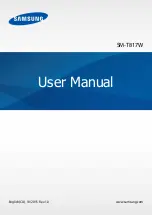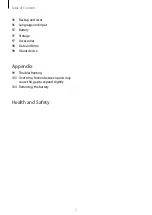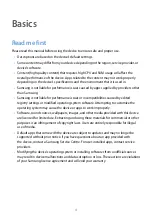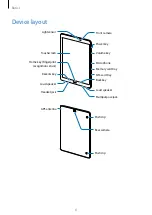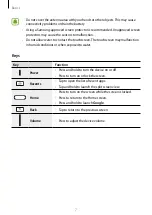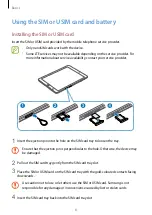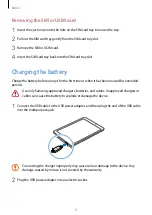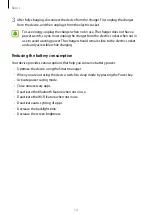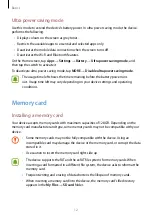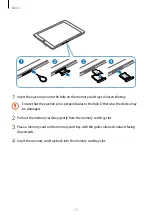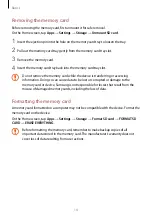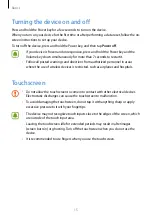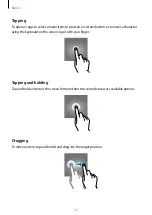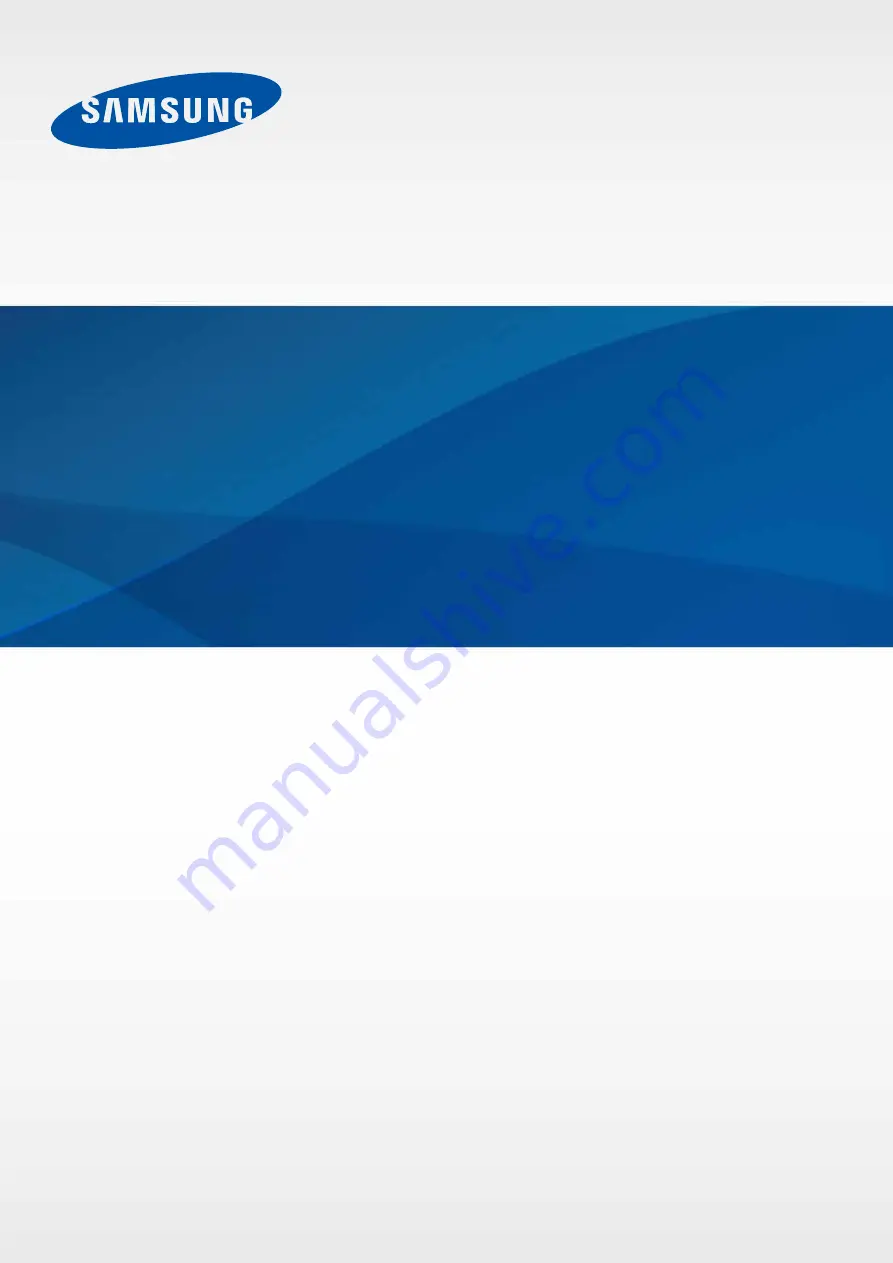Reviews:
No comments
Related manuals for SM-T817W

M1220
Brand: GAOMON Pages: 26

NABI2-NV7A
Brand: NABI Pages: 89

Mp4
Brand: Shenzhen Jizhao Information Technology Co. Pages: 7

HM1016
Brand: Handxom Pages: 19

X103PRO
Brand: Billow Technology Pages: 28

STABI REF PS 2
Brand: Kuzma Pages: 11
Tracking Force
Brand: Oehlbach Pages: 20

galaxy tab 4 nook 10.1
Brand: Samsung Pages: 17

Galaxy Tab 7.7 GT-P6800
Brand: Samsung Pages: 29

A3LSMT395C
Brand: Samsung Pages: 57

GALAXY TAB 5
Brand: Samsung Pages: 104

Galaxy Tab 4 NOOK
Brand: Samsung Pages: 122

Galaxy Tab 4 7.0
Brand: Samsung Pages: 121

700TC
Brand: Samsung Pages: 147

UIC1000
Brand: Uniform Industrial Pages: 4

GoShell 10
Brand: Andres Industries Pages: 16

MID9120
Brand: Virgo Pages: 22

DV8
Brand: Datexx Pages: 48