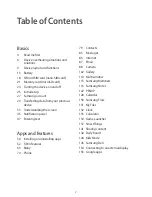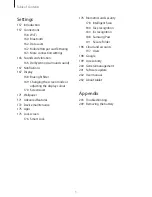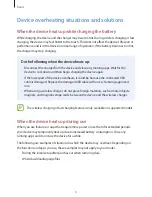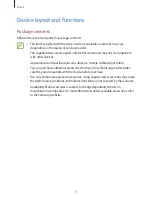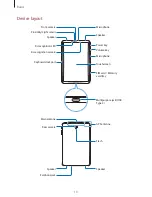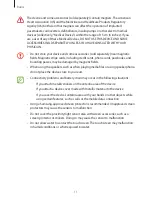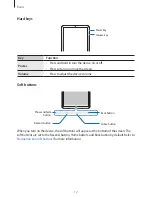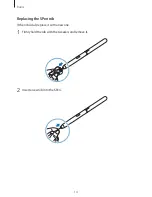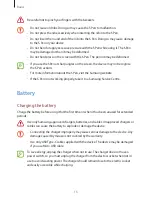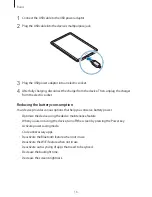Reviews:
No comments
Related manuals for SM-T835

G3
Brand: iDTRONIC Pages: 9

PAD 9719 QR
Brand: Xoro Pages: 33

MultiPad PMP7079D3G QUAD
Brand: Prestigio Pages: 101

V7023D
Brand: Envizen Pages: 20

HIF5340BT
Brand: Reflexion Pages: 39

Galapad7
Brand: Galapro Pages: 18

ENDEAVOUR TV seven
Brand: Blaupunkt Pages: 38

Classic Phono TT-34
Brand: LENCO Pages: 74

Momo20S
Brand: Ployer Pages: 30

CMB-Bearing
Brand: Clearaudio Pages: 12

70b Helium
Brand: Archos Pages: 180

70c Xenon
Brand: Archos Pages: 196

livecore 7011
Brand: Overmax Pages: 27

PTCDCS32BT
Brand: Pyle Pro Pages: 19

175
Brand: Burmester Pages: 24

DD-33
Brand: Micro Seiki Pages: 11

DJT-2
Brand: jaytec Pages: 4

MM8002Q
Brand: Mammon Pages: 17