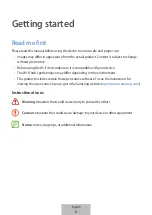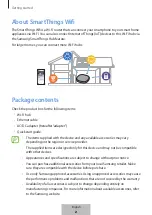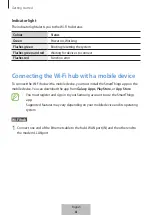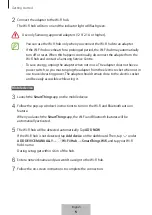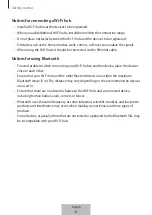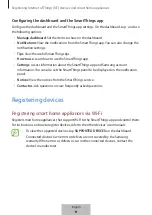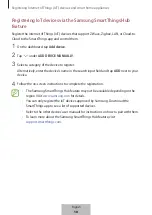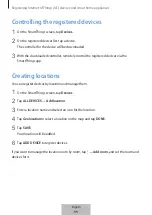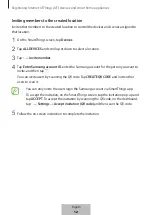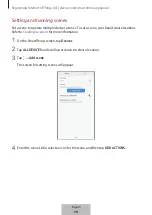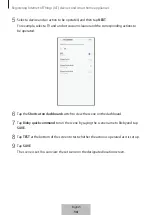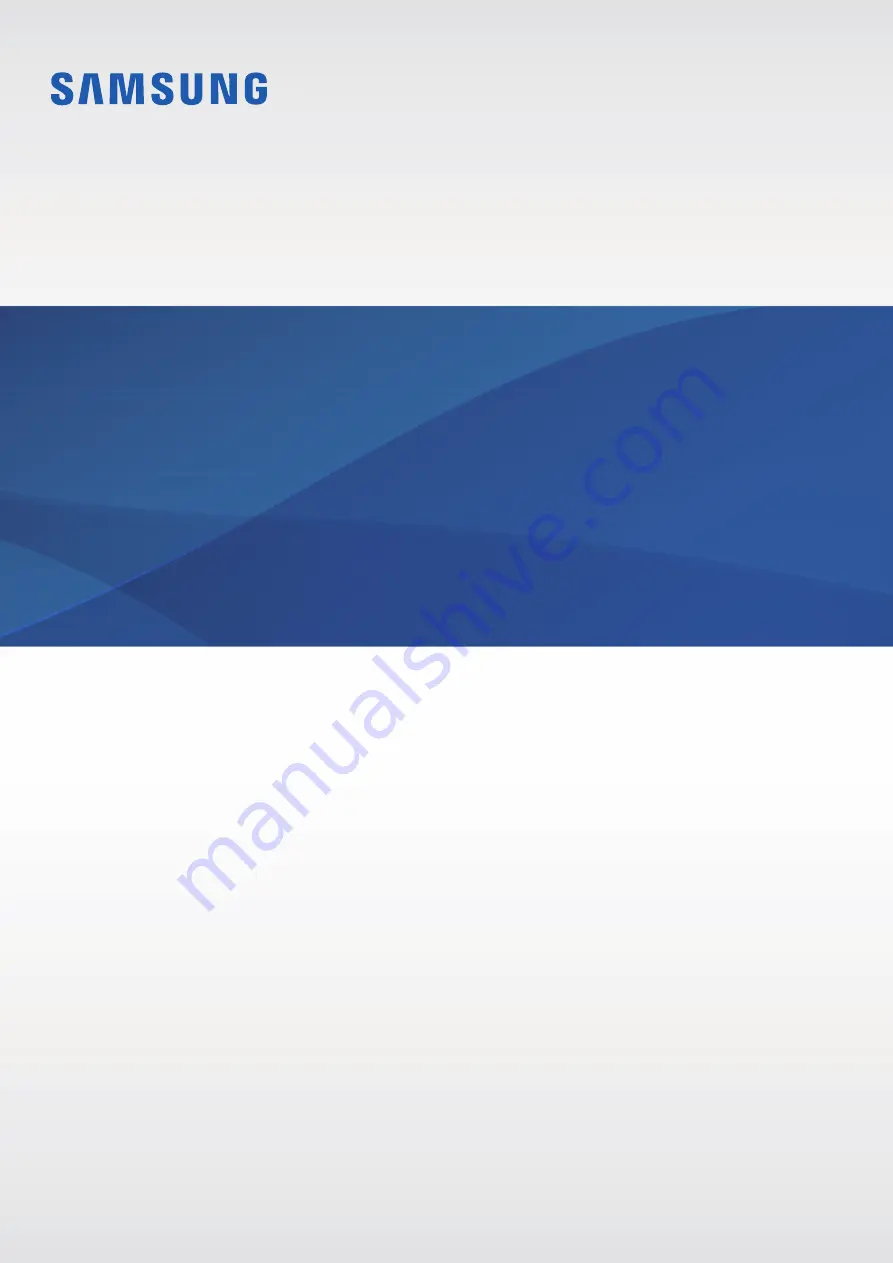Reviews:
No comments
Related manuals for SmartThings Wifi ET-WV525

P1GCCAS
Brand: Garland Pages: 4

GS2020E GigaSPIRE BLAST
Brand: Calix Pages: 15

AirStation G54 WLA2-G54
Brand: Buffalo Pages: 8

EK1122
Brand: Beckhoff Pages: 84

700-160-3EN02
Brand: Helmholz Pages: 14

CU8210-D001-0200
Brand: Beckhoff Pages: 25

NV-600W
Brand: netsys Pages: 243

ZXT9-IO-222R2
Brand: B&B Electronics Pages: 74

ZT-2005-C8
Brand: ICP DAS USA Pages: 60

XRN-3210B4
Brand: Hanwha Vision Pages: 131

MSX-E Series
Brand: Addi-Data Pages: 20

wMBUS-LoRaWAN
Brand: Lobaro Pages: 26

PTP 850E
Brand: Cambium Networks Pages: 560

OL-6109-01
Brand: Cisco Pages: 22

N306-60M
Brand: Tripp Lite Pages: 2

N302-18M
Brand: Tripp Lite Pages: 2

AD331A
Brand: HP Pages: 10

A6825A
Brand: HP Pages: 11