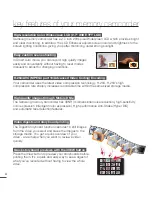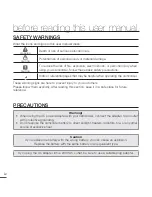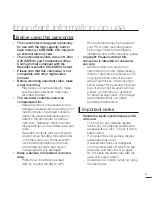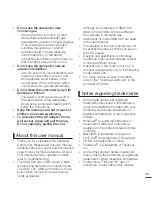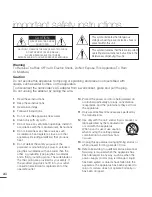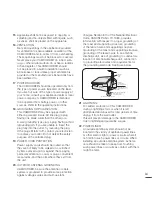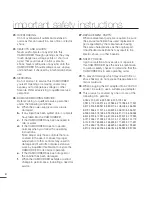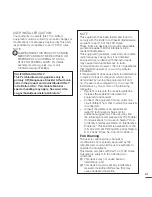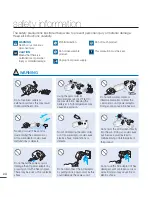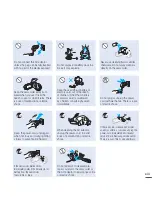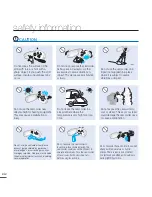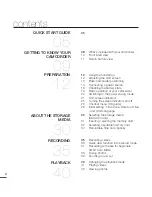Reviews:
No comments
Related manuals for SMX-C24UN SMX-C200BN

HMX-Q10BN
Brand: Samsung Pages: 113

VEGA WIFI
Brand: Niceboy Pages: 42

Fingercam
Brand: Hyundai Pages: 20

VP-W63Hi
Brand: Samsung Pages: 64

CCD-TR3100E
Brand: Sony Pages: 15

CCD-TR440PK
Brand: Sony Pages: 21

CCD-TR416PK
Brand: Sony Pages: 25

CCD-CR1 - Video Camera Recorder 8mm
Brand: Sony Pages: 15

CCD-M8U
Brand: Sony Pages: 33

CCD-PC1
Brand: Sony Pages: 39

CCD-TR614 - Video Camera Recorder 8mm
Brand: Sony Pages: 56

CCD-TR517WR - Video Camera Recorder 8mm
Brand: Sony Pages: 68

CCD-TR516 - Video Camera Recorder Hi8&trade
Brand: Sony Pages: 76

CCD-TR315/TR416
Brand: Sony Pages: 76

CCD-CR1 - Video Camera Recorder 8mm
Brand: Sony Pages: 76

CCD TRV37 - Hi8 Camcorder
Brand: Sony Pages: 88

CCD-SC55 (English and Spanishl)
Brand: Sony Pages: 105

CCD TRV108 - Hi8 Camcorder With 2.5" LCD
Brand: Sony Pages: 100