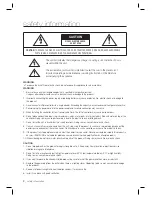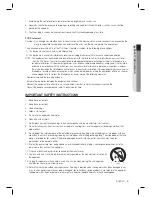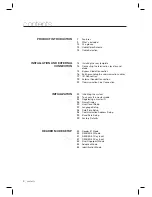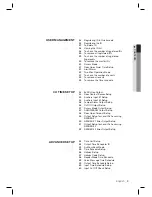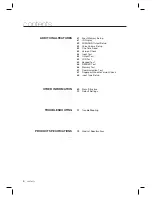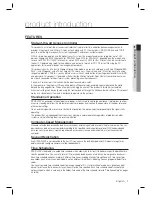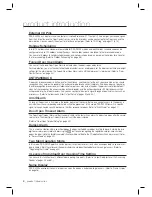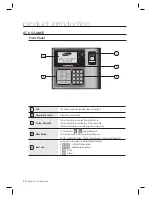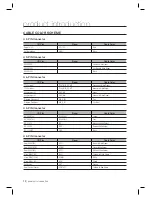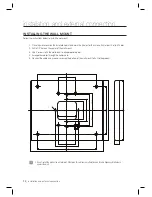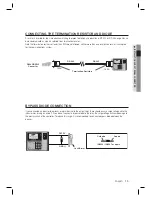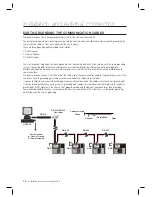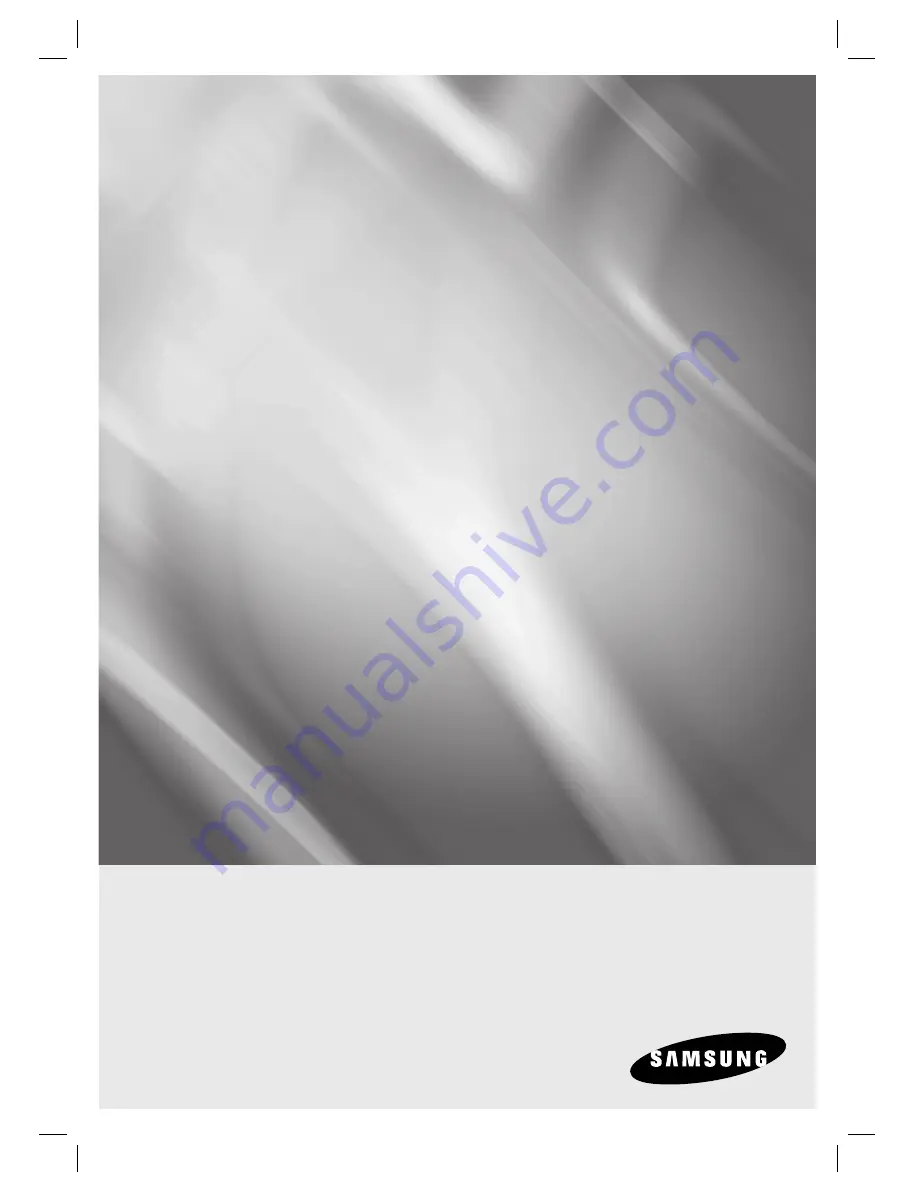Reviews:
No comments
Related manuals for SSA-S3010

Ubiquity QD2040b
Brand: TCS Pages: 8

QUADRO E1
Brand: Epygi Pages: 87

Air Live SG-101
Brand: Ovislink Pages: 18

C2T-XT2000
Brand: Cell2Tel Pages: 34

G2
Brand: CPS Pages: 23

QLM700
Brand: Datalogic Pages: 16

iHUB-3001B
Brand: ADT Pulse Pages: 15

GW-200
Brand: Perfectone Pages: 39

TG797n V3
Brand: Telstra Pages: 34

Optinet FE408005AA
Brand: Black Box Pages: 159

SentryPlus Alert
Brand: Watts Pages: 16

AIG-10043-03
Brand: Sensus Pages: 4

AquaConnect AQ-CO-HOMENET
Brand: Hayward Pages: 47

AC1326
Brand: IFM Electronic Pages: 44

460BSSC-NNA1
Brand: RTA Pages: 71

HPE-BNSMA
Brand: HRW Pages: 16

Torpedo
Brand: Haivision Pages: 7

RT-12
Brand: Rotel Pages: 20