
Remote Control
You can use the remote control up to about 23 feet from the TV. When using the remote,
always point it directly at the TV.
You can also use your remote control to operate your VCR and cable box.
Œ
Power
Turns the TV on and off.
´
+100
Press to select channels over 100.
For example, to select channel
121, press “+100,” then press “2”
and “1.”
ˇ
Still(Main)
Press to stop the action during a
particular scene. Press again to
resume normal video.
¨
CH
and CH
(Channel Up/Down)
Press CH
or CH
to change
channels.
VOL
-
, VOL
+
Press increase or decrease the
volume.
ˆ
Sleep
Press to select a preset time inter-
val for automatic shutoff.
Ø
Display
Press to display the current chan-
nel and the audio-video
settings.
∏
Aspect
Press to change the screen size.
”
BBE
BBE is a built-in effect that adds
clarity, punch and dynamics to the
sound.
’
MTS (Multichannel
Television Sound)
Press to choose stereo, mono or
Separate Audio Program (SAP
broadcast).
˝
Mute
Press to temporarily cut off
the sound.
Ô
Pre-CH
Tunes to the previous channel.
TV/Video
All the inputs connected to the
external component jacks will be
shown in regular sequence.
Ò
Menu
Displays the main on-screen
menu.
Ú
Caption
Controls the caption decoder.
Æ
PIP
Activates picture in picture.
ı
Perfect Focus
Press to adjust for the optimum
picture set in the Factory.
˜
Fav. CH (Favorite
Channel)
Press to switch between your
favorite channels.




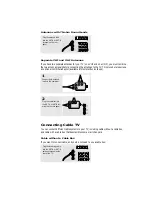
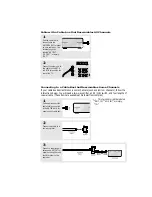

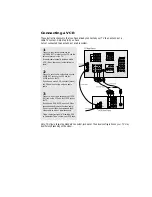
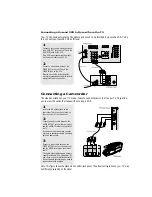

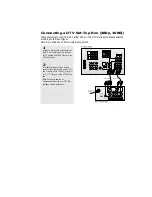
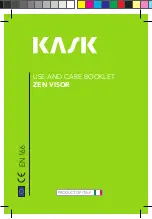











![NEC MT800[1].PART1 User Manual preview](http://thumbs.mh-extra.com/thumbs/nec/mt800-1-part1/mt800-1-part1_user-manual_250403-1.webp)




