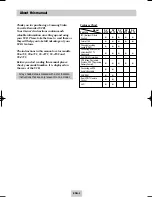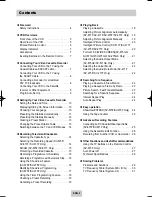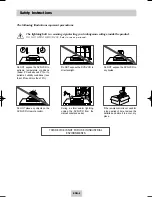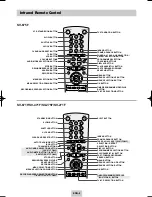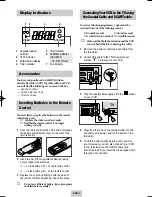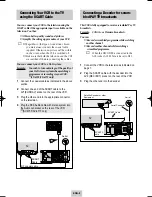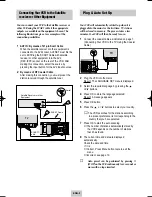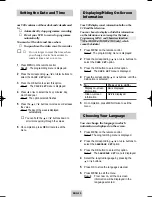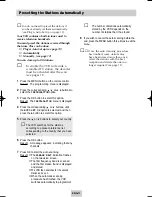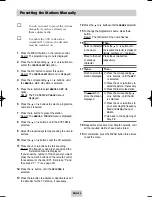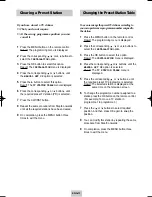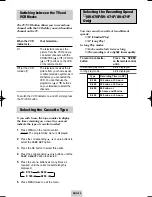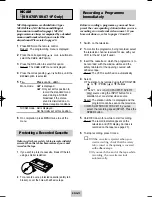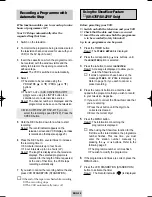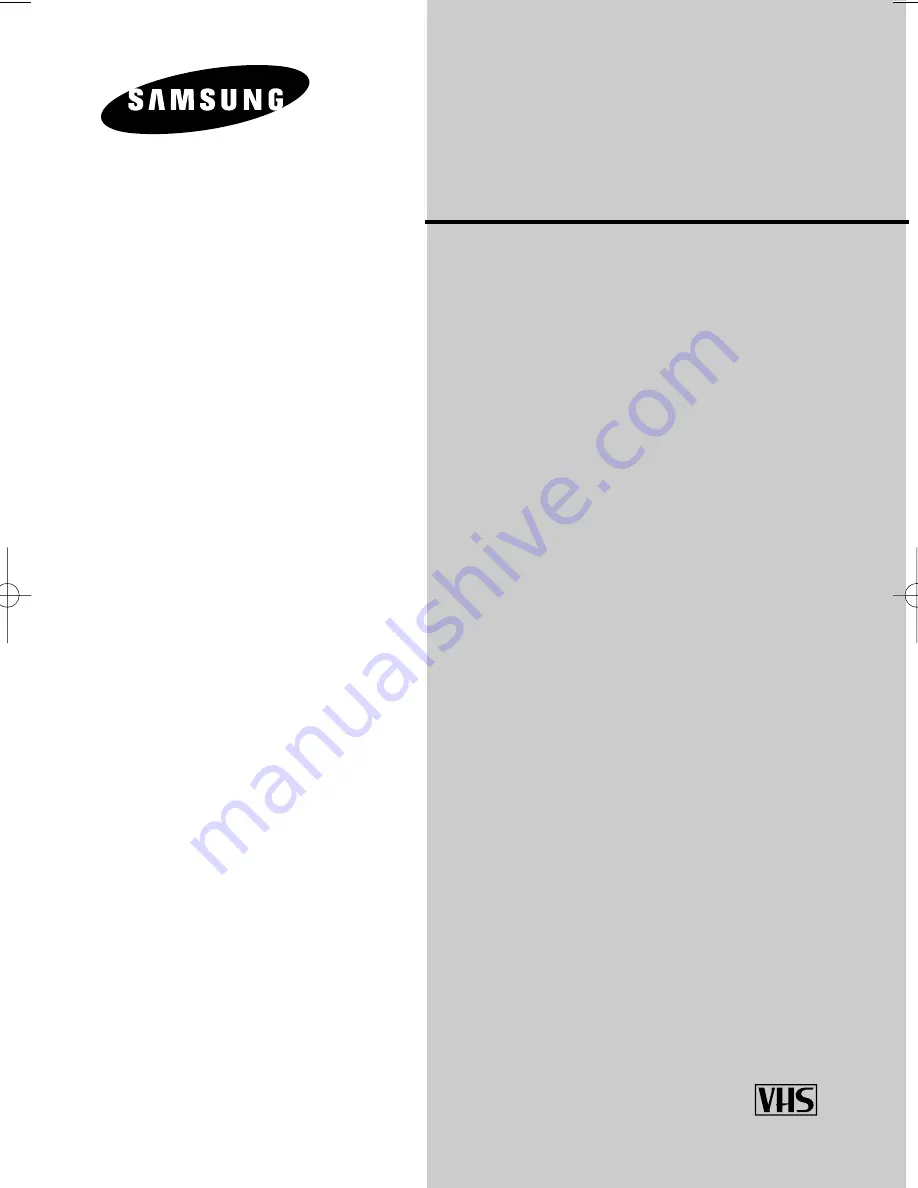Reviews:
No comments
Related manuals for SV-271F

DVST7C3
Brand: Daewoo Pages: 35

VRB4215
Brand: Zenith Pages: 36

VRC420
Brand: Zenith Pages: 36

20MC4306 - Tv/dvd/vcr Combination
Brand: Magnavox Pages: 84

VRS960AT01
Brand: Magnavox Pages: 44

SV-665B
Brand: Samsung Pages: 26

SV-H620K
Brand: Samsung Pages: 25

VR650HF
Brand: RCA Pages: 4

VR633HF
Brand: RCA Pages: 4

VR618HF
Brand: RCA Pages: 40

VR337
Brand: RCA Pages: 32

VR527
Brand: RCA Pages: 56

VR568
Brand: RCA Pages: 72

VR557
Brand: RCA Pages: 72

MC092DMG - Tv/vcr Combination - Mono
Brand: Magnavox Pages: 43

M C 092EM G
Brand: Magnavox Pages: 43

TVSC0902
Brand: Zenith Pages: 32