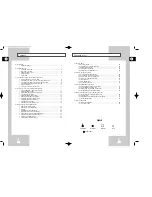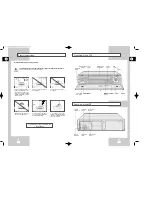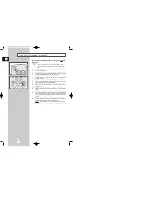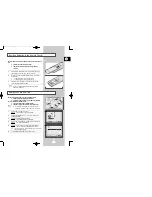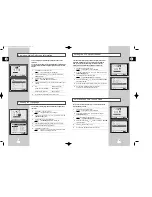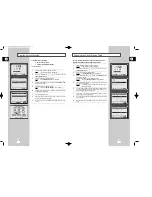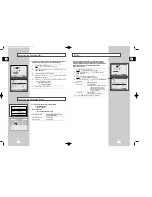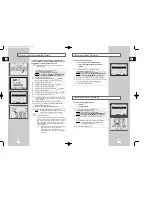Reviews:
No comments
Related manuals for SV-646I

UW-17J11VD
Brand: Samsung Pages: 82

27MDTR20 - Tv/dvd/vcr Combination
Brand: Magnavox Pages: 4

HR-S5950EU
Brand: JVC Pages: 81

HR-S7955EK
Brand: JVC Pages: 76

6400
Brand: Symphonic Pages: 29

HDR 203HD
Brand: RGB Spectrum Pages: 14

3909CLC
Brand: Sylvania Pages: 64

VD-170
Brand: Tech Line Pages: 68

DV-K486N
Brand: Daewoo Pages: 21

HR-VP674U
Brand: JVC Pages: 64

HR-VP658U
Brand: JVC Pages: 64

HR-VP675U
Brand: JVC Pages: 64

HR-VP68U
Brand: JVC Pages: 60

HR-VP680U
Brand: JVC Pages: 52

HR-VP676U
Brand: JVC Pages: 2

HR-VP683U
Brand: JVC Pages: 52

HR-VP70U
Brand: JVC Pages: 64

HR-VP682U
Brand: JVC Pages: 52