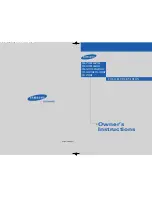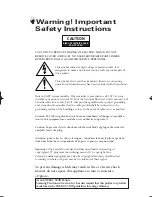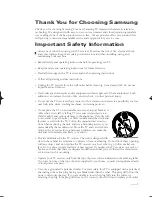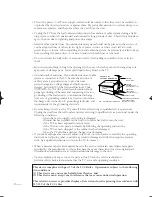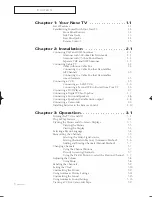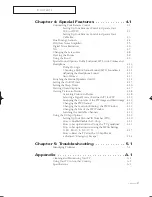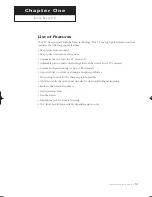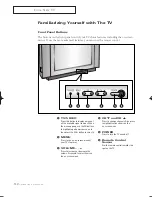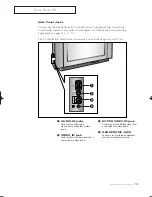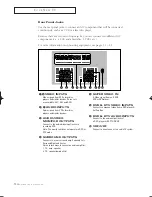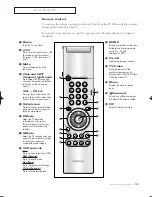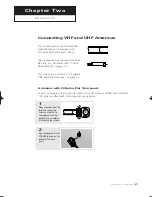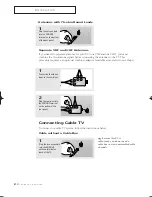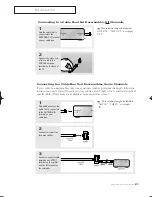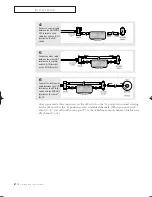Owner’s
Instructions
COLOR TELEVISION
........................................................................................................................
.............
TSK2792F/TSK2790F
TSK3292F/TSK3290F
TSK3092WF/TSL3294HF
TSL3095WHF/TSL3295HF
TSL2795HF
AA68-01066D(ENG)
01066D(E)-FRONT COVER 4/12/05 9:37 AM Page 1