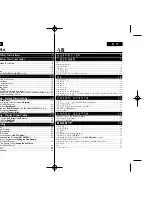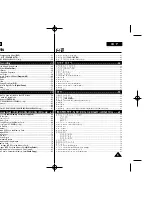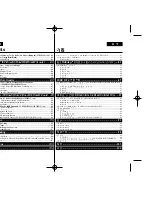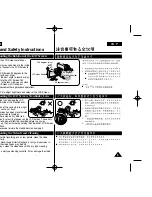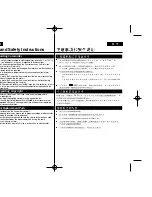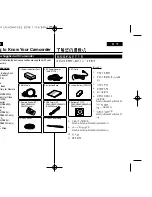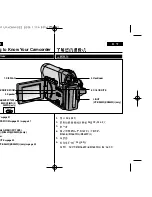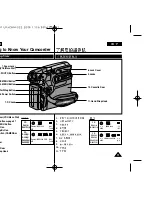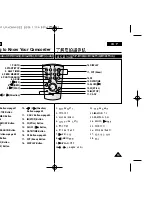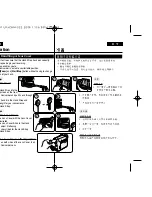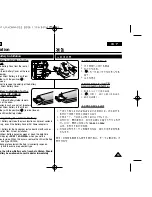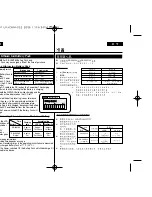Owner’s Instruction Book
Before operating the unit, please read this Instruction
Book thoroughly, and retain it for future reference.
ENGLISH
Digital Video Camcorder
AF
Auto Focus
CCD
Charge Coupled Device
LCD
Liquid Crystal Display
VP - D361(i)/D361W(i)/
D362(i)/D363(i)/
D364W(i)/D365W(i)
Use only approved battery packs.
Otherwise, there is a danger of overheating, fire or explosion.
Samsung is not responsible for problems occurring due to
using unapproved batteries.
VP - D361(i)/D361W(i)/
D362(i)/D363(i)/
D364W(i)/D365W(i)
AD68-00970T
RoHS compliant
Our product complies with
“The Restriction Of the use of
certain Hazardous Substances
in electrical and electronic
equipment”, and we do not use the 6
hazardous materials- Cadmium(Cd), Lead
(Pb), Mercury (Hg), Hexavalent Chromium
(Cr
+6
), Poly Brominated Biphenyls (PBBs),
Poly Brominated Diphenyl Ethers(PBDEs)-
in our products.
This product meets the intent of
Directive 89/336 CEE, 73/23 CEE, 93/68 CEE.
AF
CCD
LCD
Summary of Contents for VP-D36 Series
Page 106: ...H AMCORDER IS MANUFACTURED BY ...