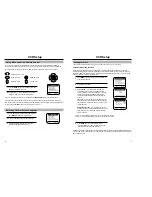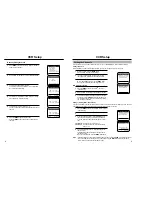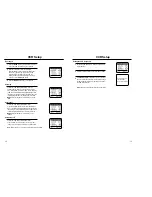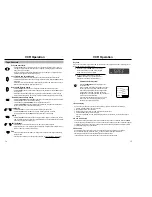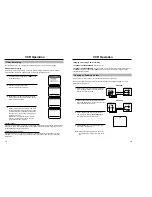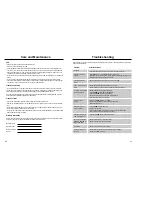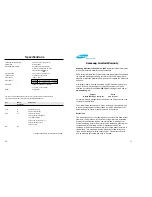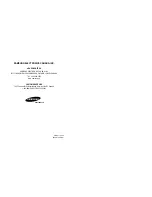Reviews:
No comments
Related manuals for VR5360C

M-622
Brand: Toshiba Pages: 48

KV-7024A
Brand: Toshiba Pages: 50

13 Inch SSC132
Brand: Sylvania Pages: 94

RSEC720E
Brand: ESA Pages: 56

SRV1341
Brand: Zenith Pages: 36

VRT364
Brand: Magnavox Pages: 48

HR-J250E
Brand: JVC Pages: 36

HR-J255E
Brand: JVC Pages: 48

HR-J249EE
Brand: JVC Pages: 60

HR-J251MS
Brand: JVC Pages: 38

VRX362AT
Brand: Philips Pages: 2

VRX364AT
Brand: Philips Pages: 60